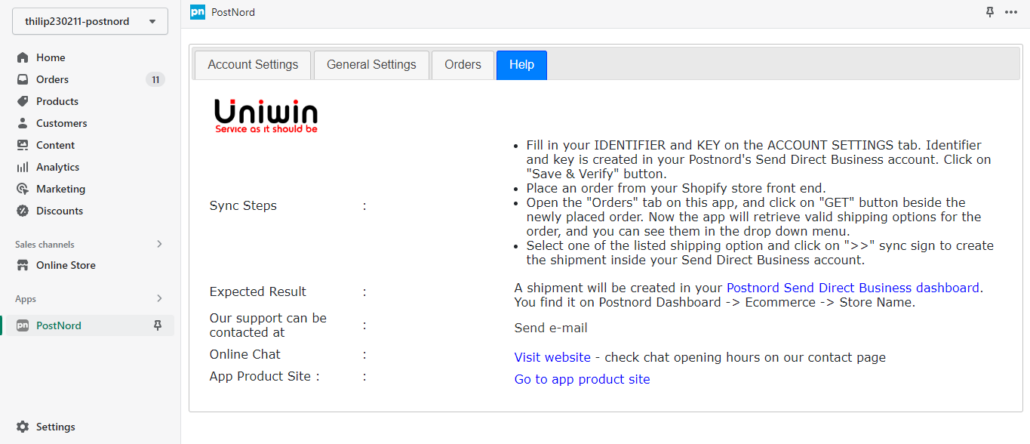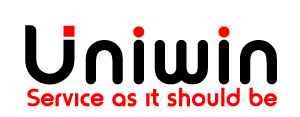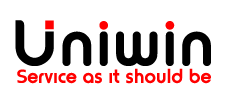Postnord account settings
For typing your Postnord Identifier and Key that you generate inside Postnord’s Send Direct Business Dashboard. Set MODE = PRODUCTION. Select ENABLED to show Postnord’s shipping options in Shopify’s Checkout page.
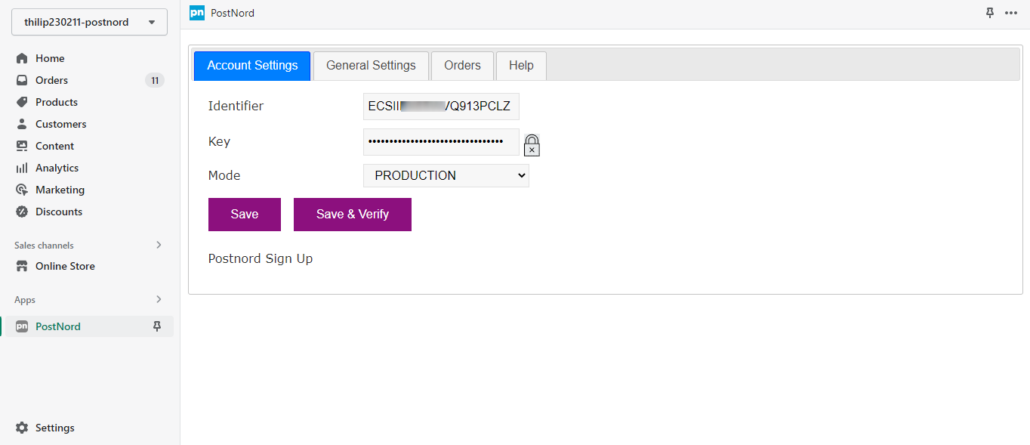
Manual sync behavior
Open the “Orders” tab on this app, and click on “GET” button beside the newly placed order. Now the app will retrieve valid shipping options for the order, and you can see them in the drop down menu. Now select one of the listed shipping options and click on the “>>” sync sign to create the shipment inside the Send Direct Business account.
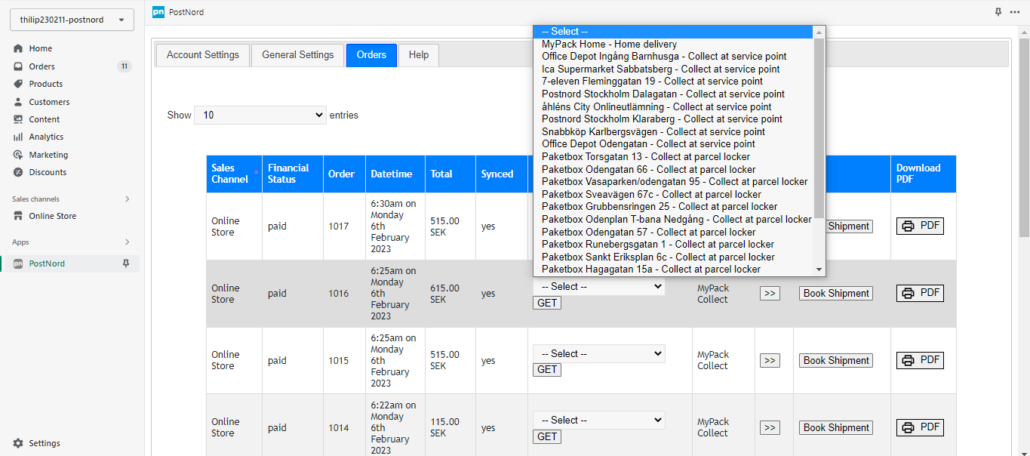
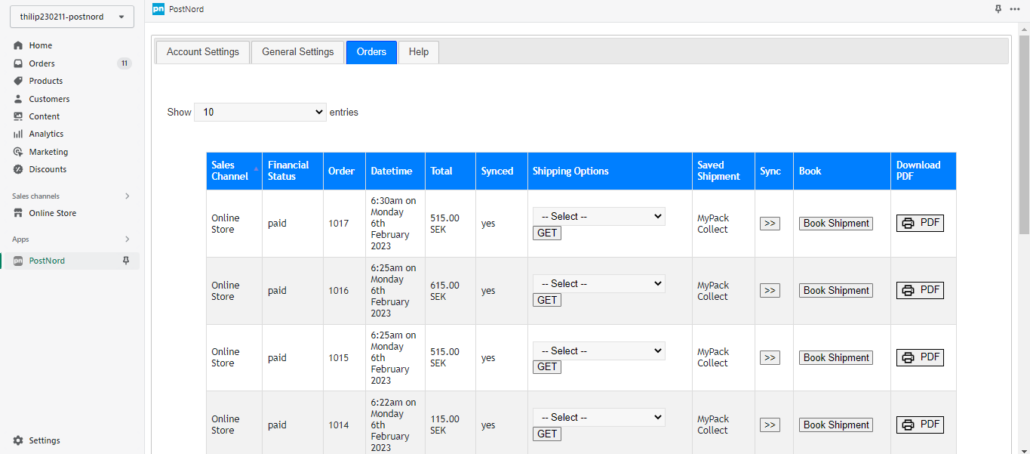
Book and print label
Select one of the listed shipping options and click on the “>>” sync sign to create the shipment inside the Send Direct Business account, then click “Book shipment”, after that click on the PDF button and finally click on DOWNLOAD to open and print your label.
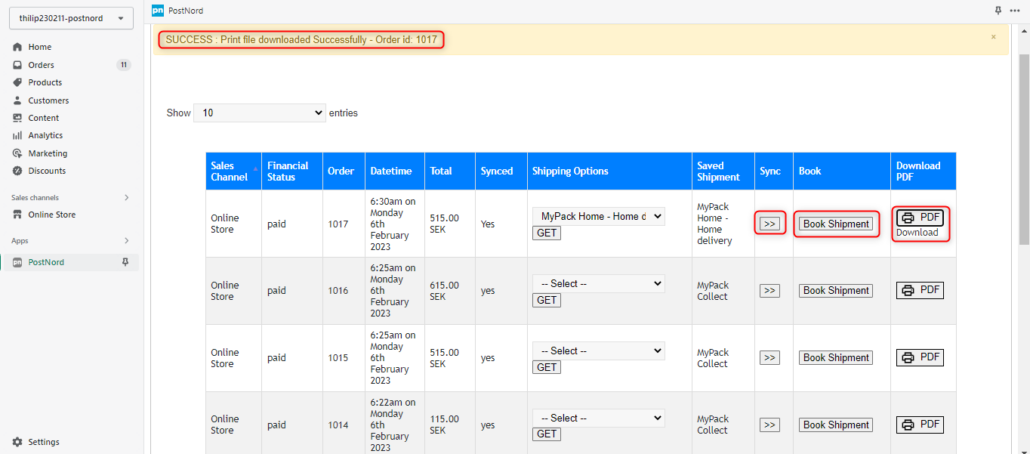
Shipping label
Shipping reference will be Shopify’s order number
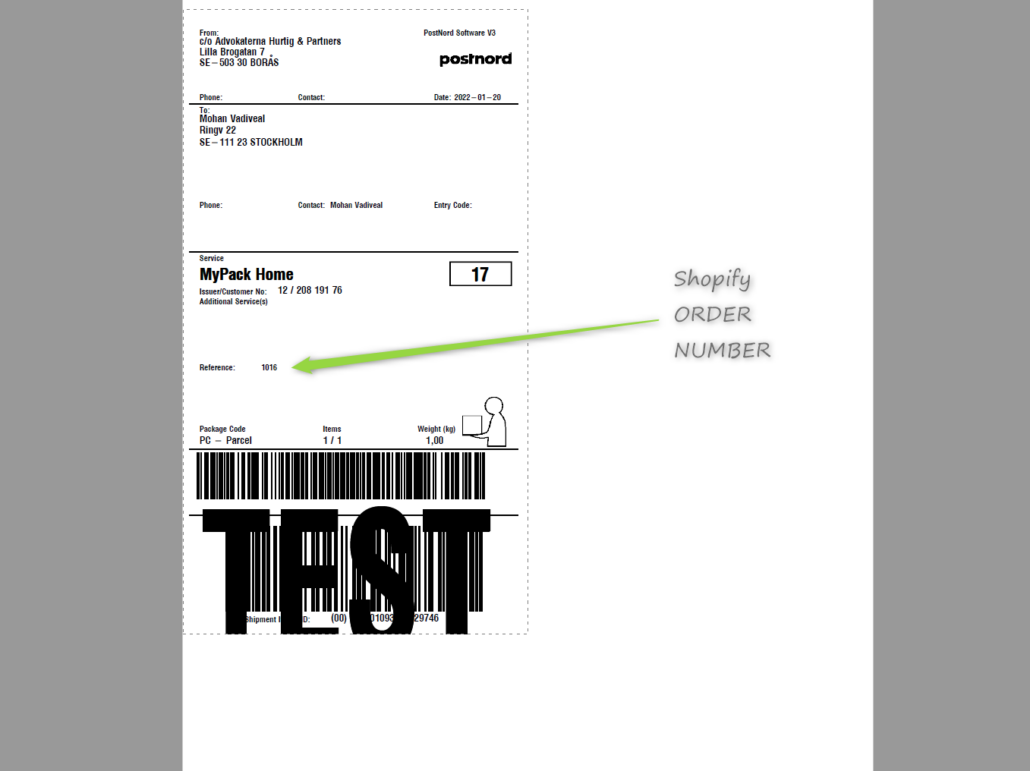
Postnord in Shopify checkout
If you have ENABLED the option “Shipping options in Checkout” (require checkout addon from Shopify, enable-shopify-carrierservice-api-2023.pdf), then the shipping options from your SDB will be visible on Shopify’s Checkout page.
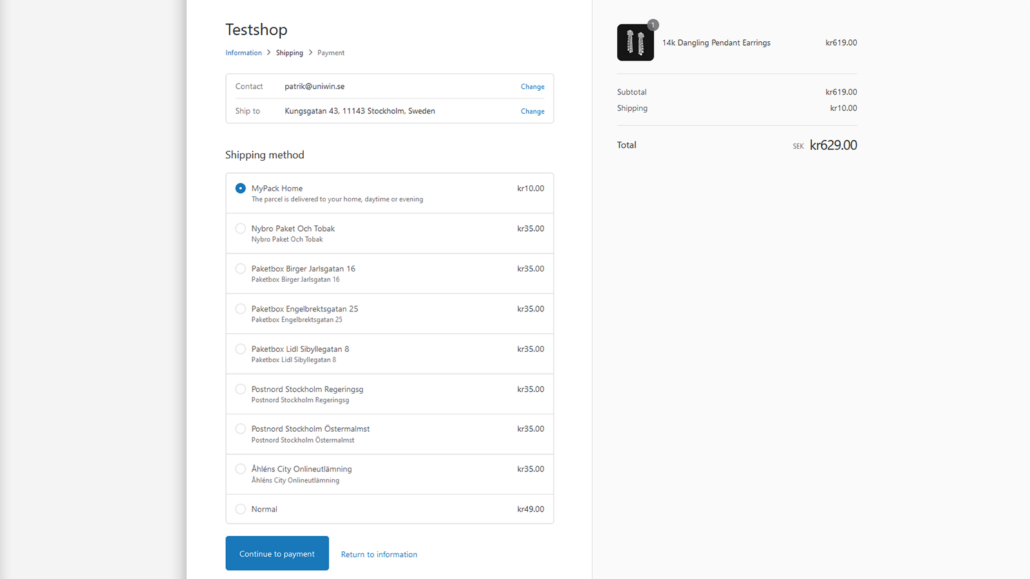
Automatic sync / zip code validation
If Automatic Sync is enabled, order details will be sent to Send Direct Business instantly when an order is received in Shopify. Then you can do further processing of your order directly from Send Direct Business. POSTAL VALIDATION default = NO, if enabled then consumers provided zip code will be validated by server and if an invalid zip code was provided then delivery methods will not be shown in Shopify Checkout page.
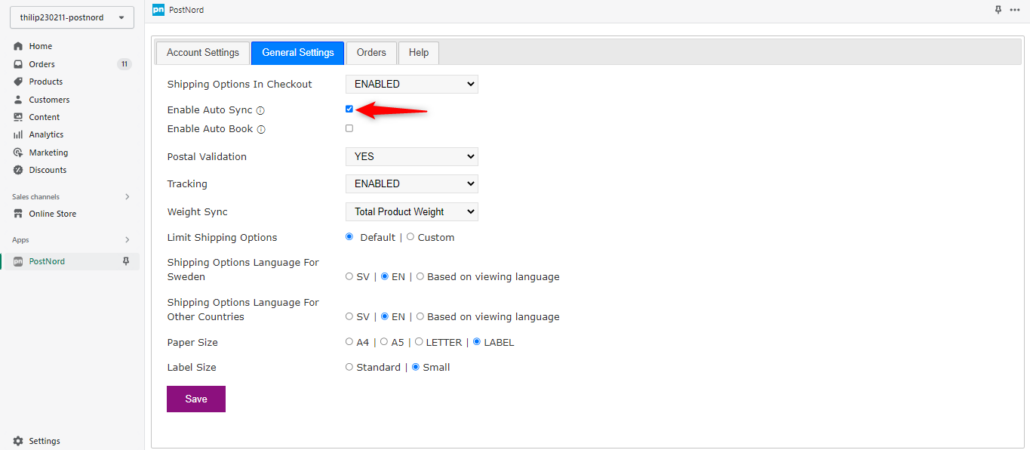
Help page with instruction
Follow the instructions provided on this page to test your app. Send mail to our support or connect with our Online Chat for quick assistance on basic support.
Online Chat opening hours:
Monday-Friday
06:00-13:00 CET