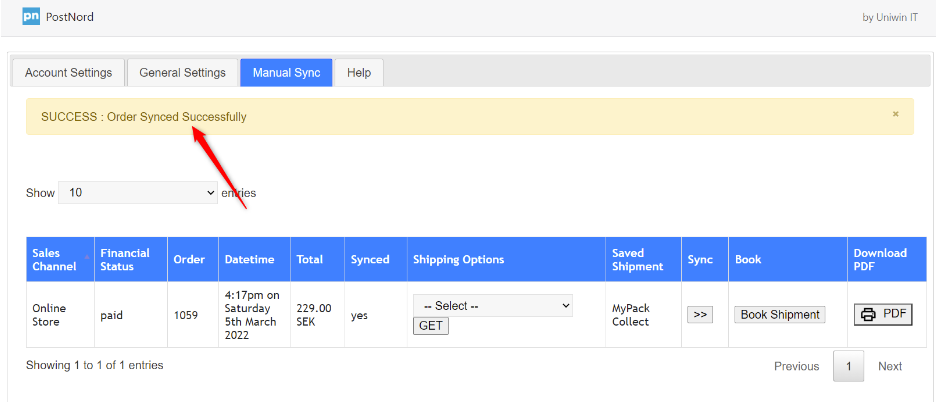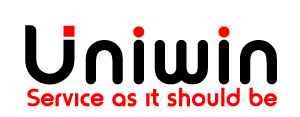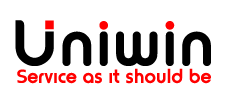- Order synchronization
- Enable auto sync feature in Postnord app
- 1. Enable auto sync
- 2. Enable auto book
- 3. Enable shipping options in checkout
- 4.Create an order using Postnord’s shipping option
- Manual Sync
- Manual sync video guide
- Sync to Postnord app from Shopify more actions button
- Sync from Shopify orders page to Postnord dashboard
Order synchronization
Enable auto sync feature in Postnord app
1. Enable auto sync
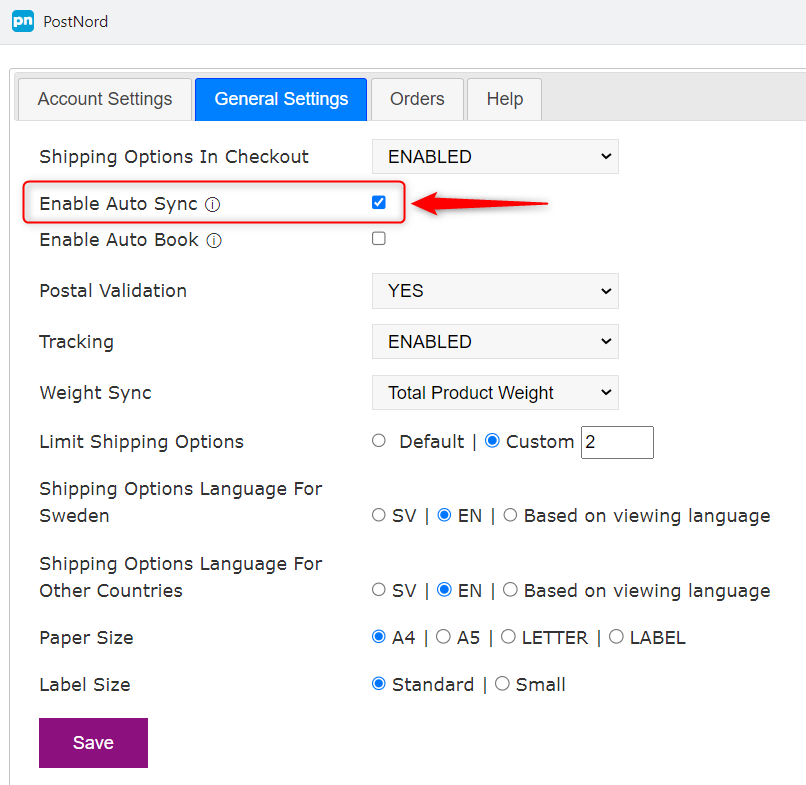
2. Enable auto book
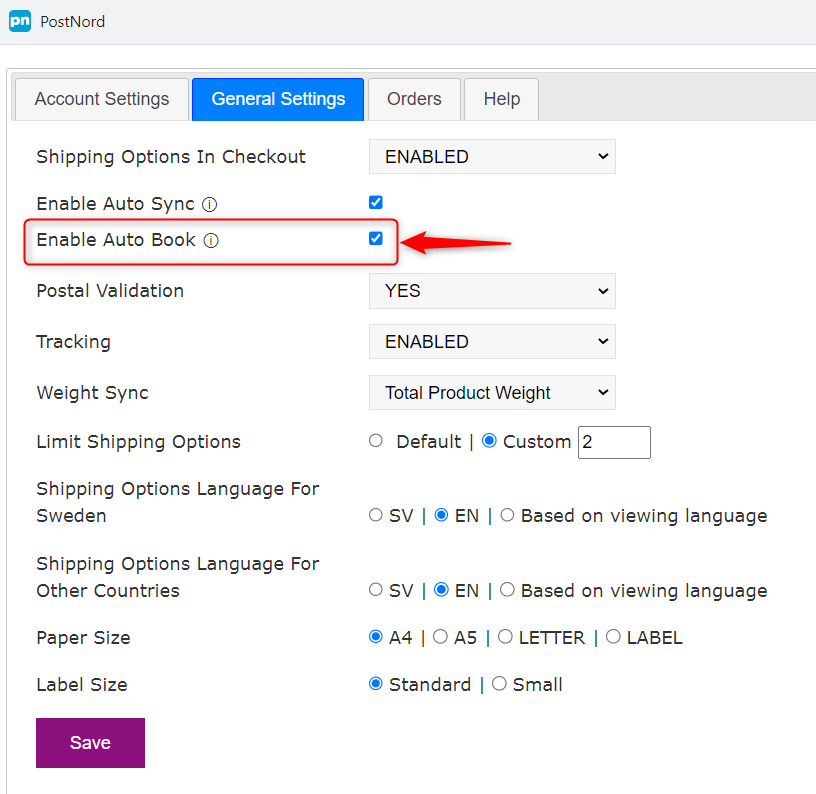
3. Enable shipping options in checkout
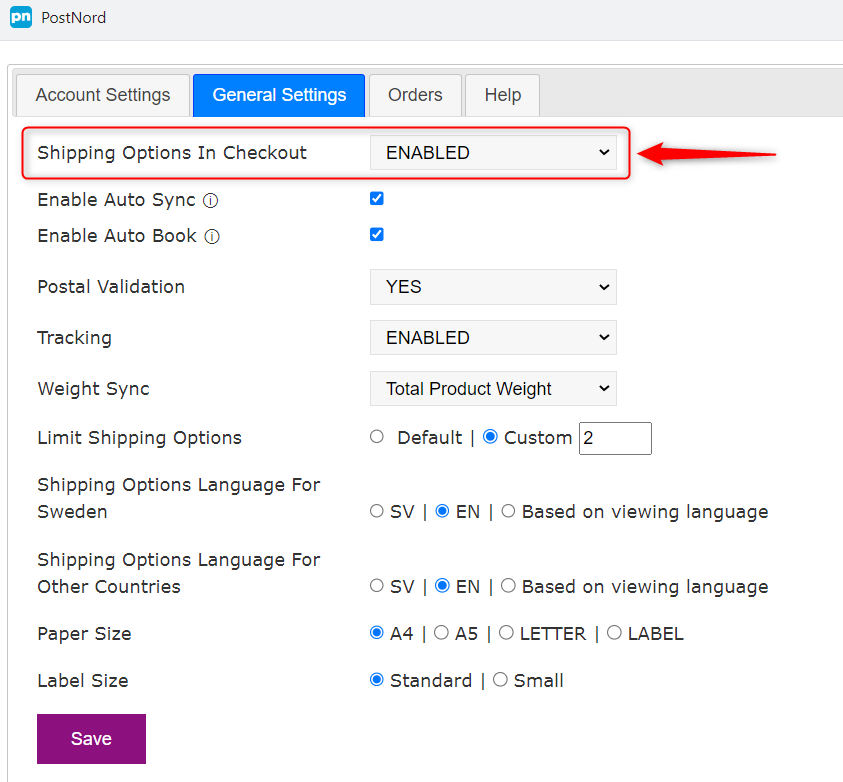
Check the above image, go to general settings and enable “shipping options in
checkout” and click save.
4.Create an order using Postnord’s shipping option
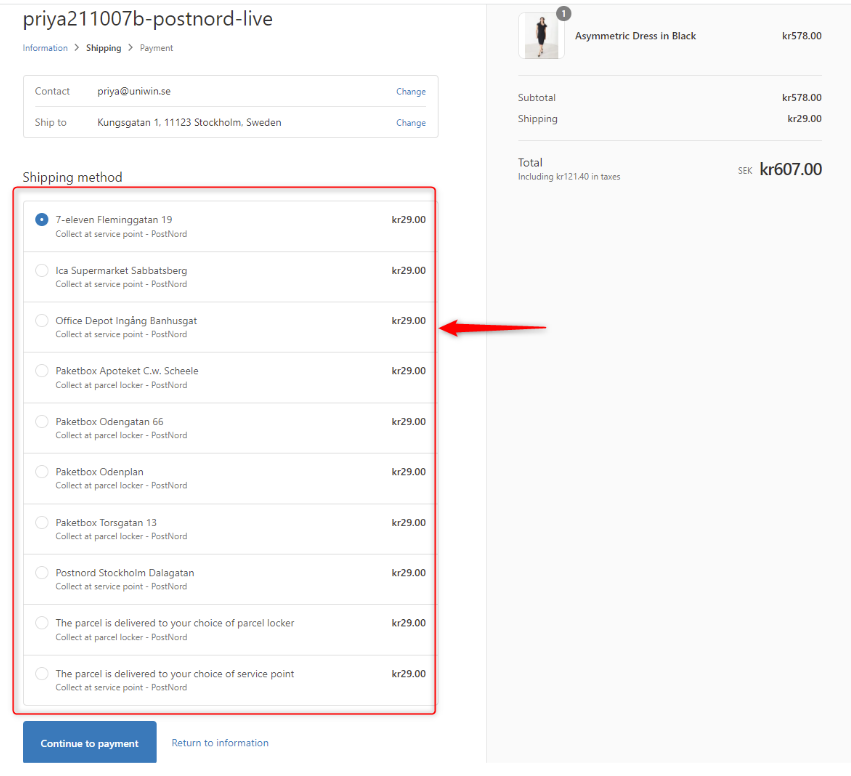
Place an order using Postnord’s shipping option, the order will be synced to
Postnord automatically.
Manual Sync
Manual sync video guide
This video shows you how to use manual sync feature in Postnord app.
Sync to Postnord app from Shopify more actions button
Sync from Shopify orders page to Postnord dashboard
This guide will illustrate the method to sync the order to Postnord from Shopify
Orders page.
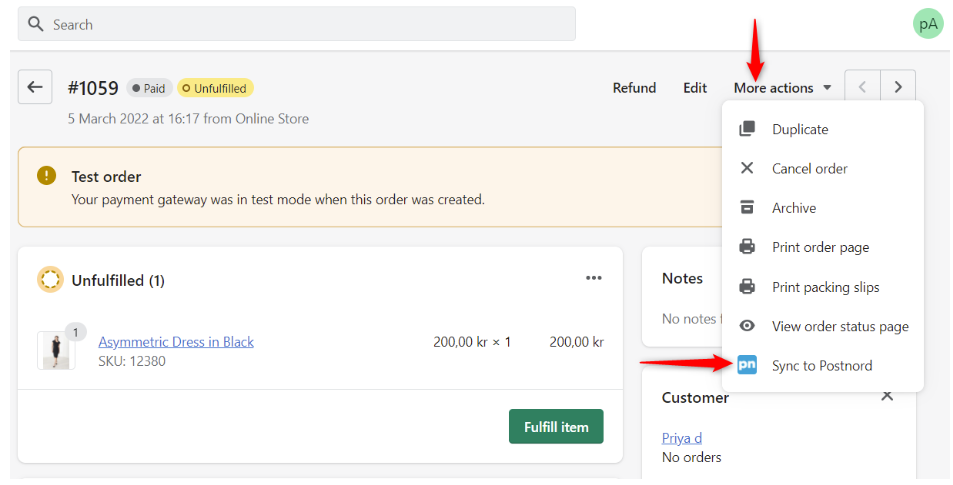
option. The Postnord App will now open this order in the Postnord App and
trigger the sync feature.
Once synced, you will get a message “Order synced successfully”. Image below: