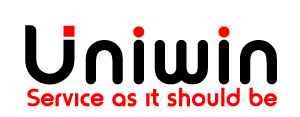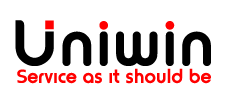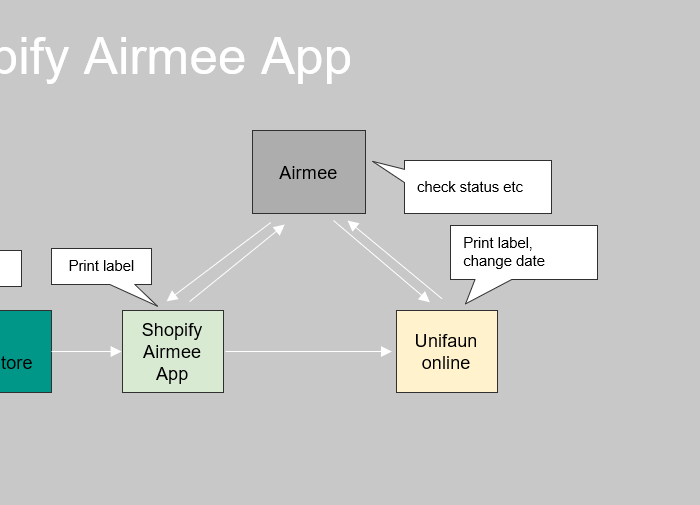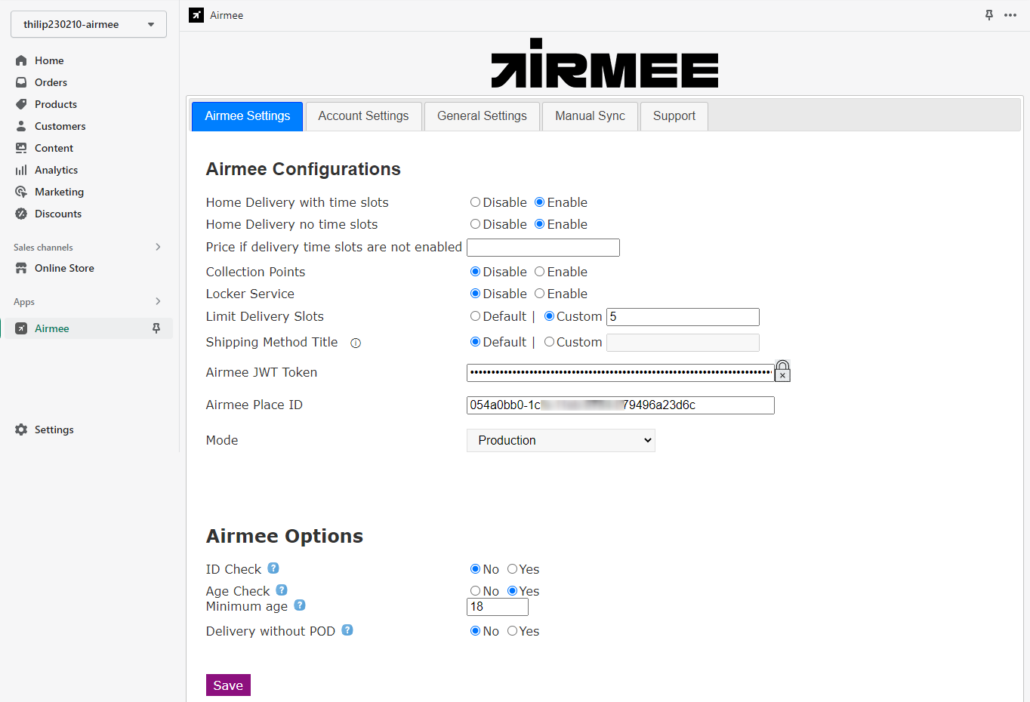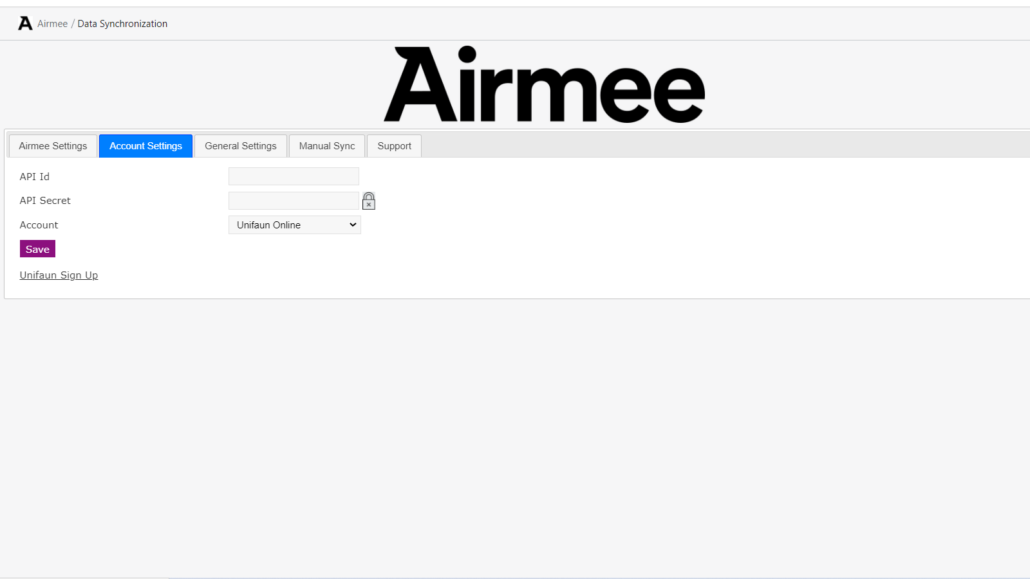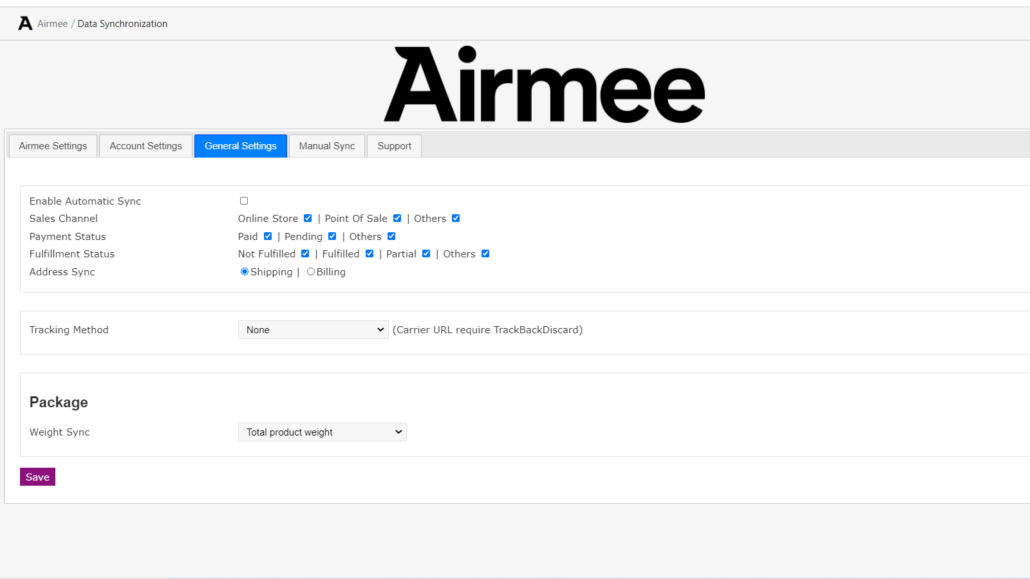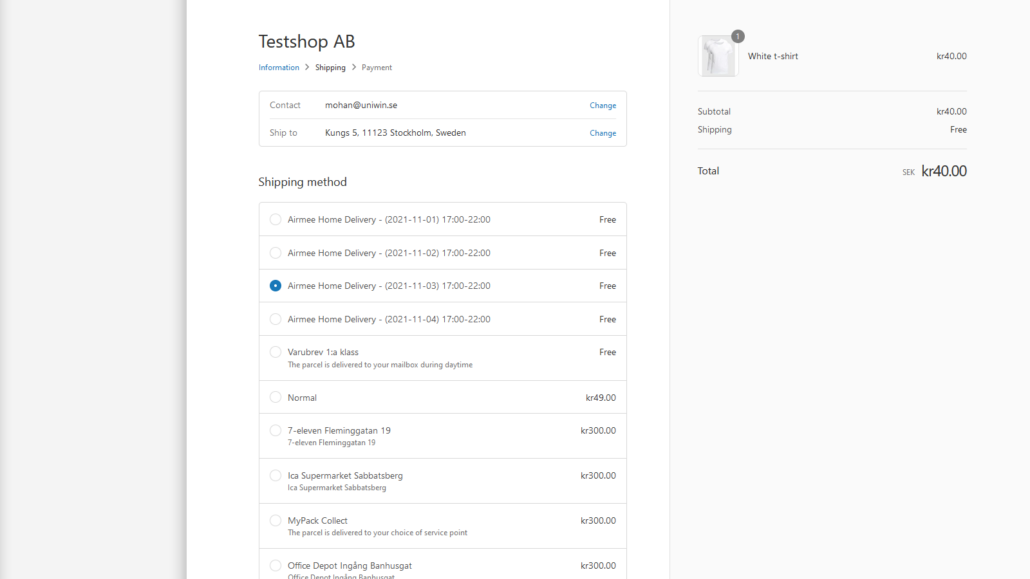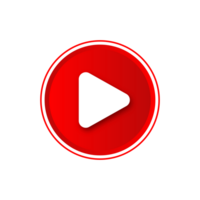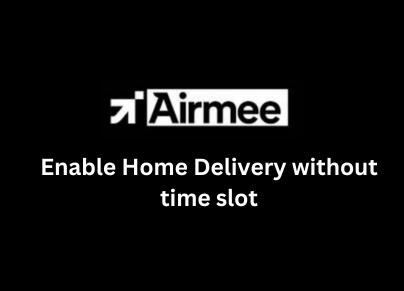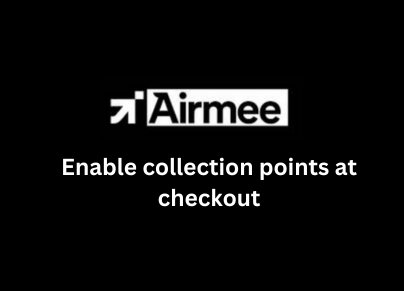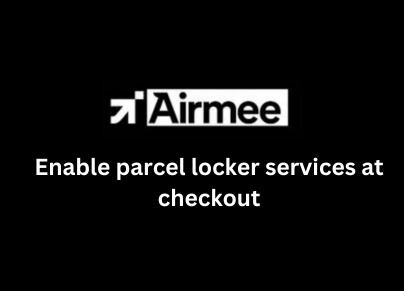Automatic Sync
The recommended setting is to use Automatic Sync. Please enable it on the settings page. Automatic sync will create a shipping label for you in Unifaun Online’s section called “Stored Printings” instantly when a Shopify order is placed by a customer.
Manual Sync
If you want to do the sync yourself every time, it is possible to disable Automatic Sync on the settings page. Then you can use the “sync” button on the “Manual Sync” tab to sync the label. In case you want to print/book again, then you can use this same feature.