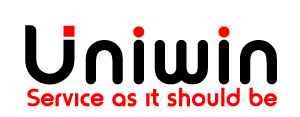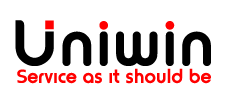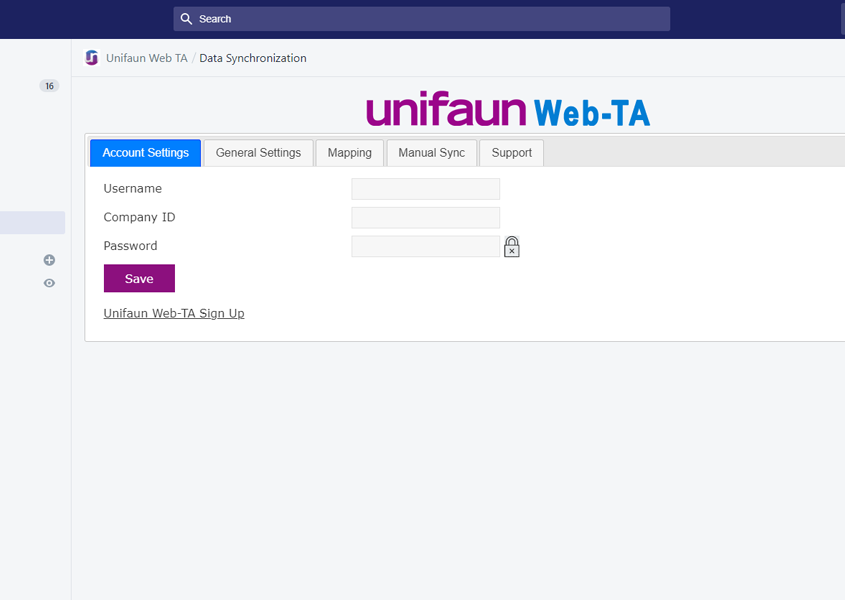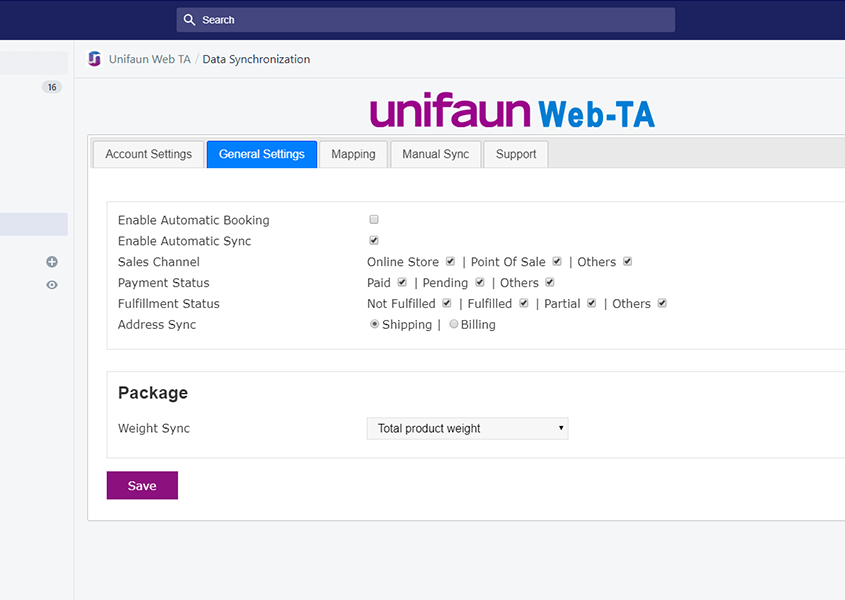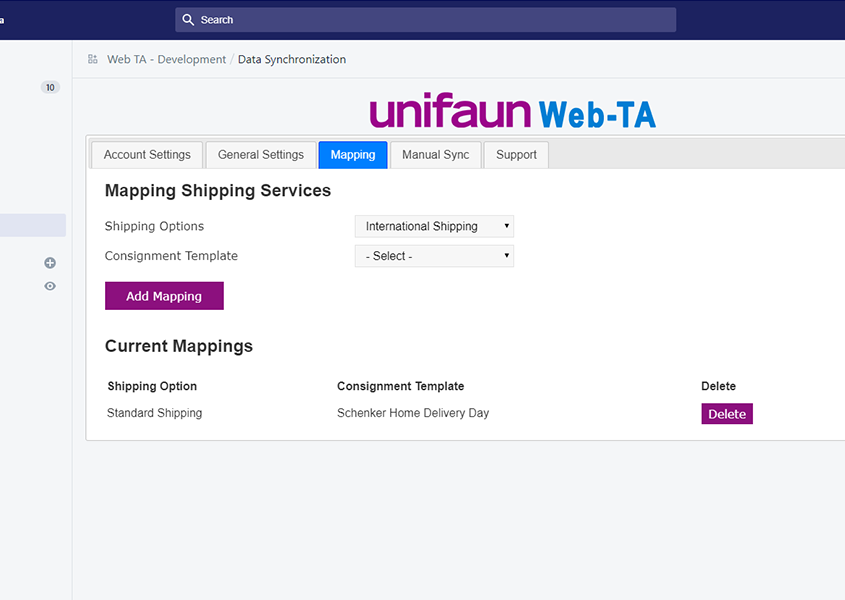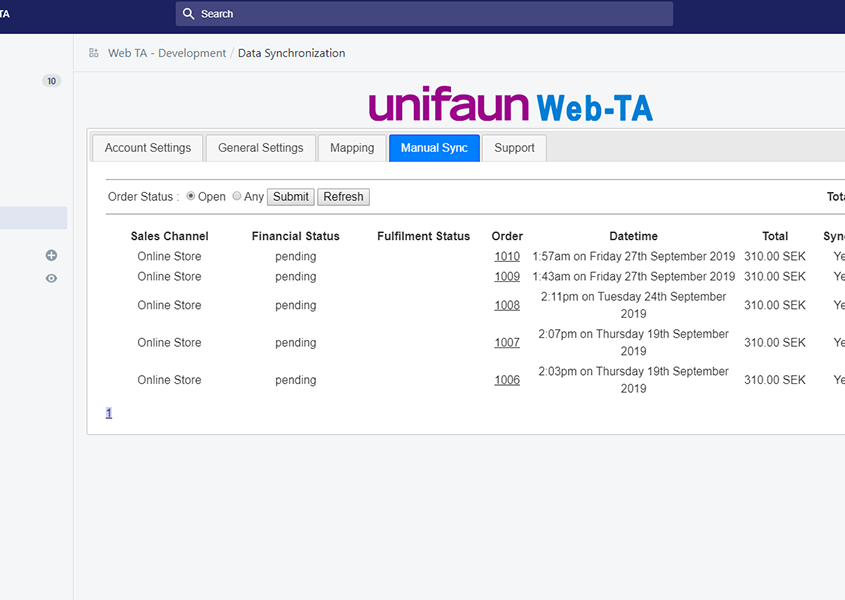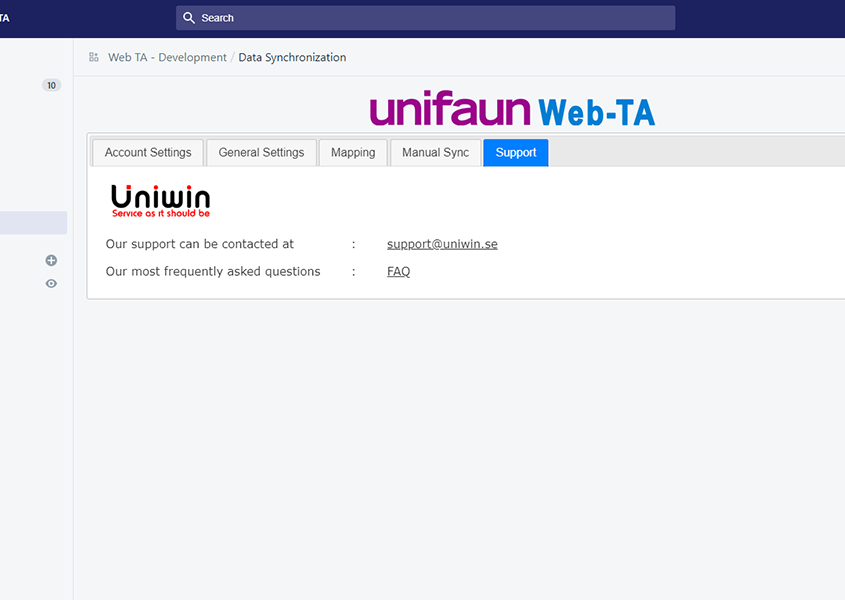Unifaun Web-TA Integration
This Shopify Unifaun Web-TA app sync shipping details from Shopify store to your Unifaun Web-TA account. You can let the sync happen automatically and instantly when and order is received in Shopify store, or you can choose to control everything manually. For each order in your store, there will be done XML posting into your Unifaun Web-TA account. The integration support all major transportation companies and all carrier services that are available in Web-TA. Supports multiple delivery agents simultanously, so each shipping option in your store can be mapped to different transport services. Enjoy!
Requirements & costs
Shopify app for Unifaun Web-TA. Price: free. Install from here
Unifaun Web-TA account. Price: Starting from 415SEK monthly. Sign up for Web-TA
Unifaun’s integration addon. The start fee for this addon is 2900SEK and a monthly subscription 250SEK.
Compatibility
Browser: App is tested on PC with Microsoft Edge and Google Chrome. App is NOT tested on MAC / Safari. If you are MAC user and experience any problem with the installation or features, please try with Chrome or Firefox, this seems to work for most MAC users but not for all.
Support
Technical or presales questions related to this Shopify app: support@uniwin.se
Post sales support is also available through Skype. If you want to contact us through skype please send a contact request to Skype id priya_uniwin and mention your company details or contact details in the request message. Our free email and skype support will cover all your needs, however if you want any support agreement with us please contact sales@uniwin.se and we will get back quickly.
Questions related to Unifaun Web-TA system: please contact Unifaun directly
Get started
1. Install the app from
https://web-ta2.uniwinapp.com/install.php
Old version:
https://web-ta.eu/install.php
2. Sign up for Unifaun Web-TA account on https://www.unifaun.com/sv/transportkopare/unifaun-web-ta/ if you do not already have Web-TA.
3. Login to your Web-TA account and order the Shopify integration add-on.
https://service.web-ta.net/login/
3. Connect your Shopify shipping option with Web-TA printing templates for Print Ready shipping label, or use simple mapping for getting started easier. Check our video guide.
4. Make a test order from Shopify. The shipping label will be created in Unifaun Web-TA immidiately. Good luck!
PDF Guide
- Unifaun Web-TA Installation :
shopify-unifaun-webta-installation
- Unifaun Web-TA Setup :
shopify-unifaun-webta-setup
- Automatic Tracking :
automatic-tracking-feature-Web-TA.pdf
Key Features
Automatic / Manual sync
Once an order is placed in Shopify store a shipping label will be created in Unifaun Web-TA immidiately. You can disable the Automatic sync and control this flow manually if you prefer that. Just go to Manual Sync tab and click on sync icon.
Advanced / Basic setup
The app let you do an amazing fast setup for a basic sync, or you can use Printing Favorites feature to setup a more advanced sync that creates a ready to print shipping label. Both setup support all major shipping companies and almost 200 different service types.
Multiple independent configuration
Each shipping option in Shopify store can be mapped to different carriers and service type independantly. That mean you can setup a shipping zone one carrier and another shipping zone to another carrier.
Track & Trace
Tracking Link can either be Unifaun Link provided by Unifaun, or it can be Carrier Tracking Link provided by the carrier. You can select which one to retrieve into the app. The link will be available from the Shopify order.
Release notes and Roadmap
2021/12/15 – Tweak
- Platform compatibility update, App Bridge 2.0
2021/08/20 – Tweak
- Improved the Fulfill & Get Tracking URL option.
2021/06/09 – Tweak
- Shopify deprecated API call has been updated
2021/05/27 – Tweak
- Empty sync issue has been fixed
2021/05/21 – New Feature
- Added tracking link feature
2021/01/01: Minor bugfix
- Address field contains an extra comma sign
Instruction video

Installation

Connection Setup

Create Consignment
-
Installation
This video shows you how to install the Unifaun Web-TA app for Shopify. It lets you connect your store to Web-TA and DHL Multishipping
-
Connection Setup
This video shows you how to connect your Shopify store with your Web-TA account using the Web-TA app -
Create Consignment
This video shows you how to create new consignment template
User Guide
Installation
Type the installation url https://web-ta.eu/install.php in your browser and install the app just as any other Shopify App.
Get Unifaun Web-TA account
Sign up for Web-TA account on:
Buy addon to connect Shopify with Web-TA
You have to purchase an addon for connecting your Shopify store with Web-TA. You do this by following steps:
Login to your Web-TA account
Then select “Your Addons” in the main menu.
Click on the “Integrations” section
Select “Shopify”
The integration has a starting fee of 2900 SEK and then 250SEK monthly subscription.
Enable sync
By default sync is disabled. Just check on the checkboxes to enable sync, and click the SAVE button.
Connecting your store to Web-TA
Connecting you app is straight forward. Just open the Shopify app and type your connection details. Check the video on (video missing)
Add a sync option
You can map any of your shipping option with any carrier service from Unifaun. As an example, if you want to use DHL Express for your Standard Shipping, do like this:
Step 1: Select “Standard Shipping” in Shipping Options.
Step 2: Select “DHL” in Shipping Company
Step 3: Select “DHL Express 12:00 Domestic” in Service Type.
Step 4: Click on “Add Mapping”. Now there will be added a mapping under the section “Current Mappings”
Step 5: (optional) If if want to add any additional attributes to shipping label, click on the EDIT button for this mapping. If you leave all attributes empty, then your shipping label needs to be finalized before it can be printed; until then the shipping label will have status “Invalid” in your Unifaun interface.
Check the video on https://uniwin.se/integrationer/shopify-unifaun/
Manual Sync
A valid “Mapping” must be created before you can use the Manual Sync option.
Step 1: Click on “Manual Sync” link
Step 2: Find the ORDER that you want to create shipping label for, and click on the sync button “>>” for creating the label in Unifaun.
Note: If a valid mapping does not exist for the selected order, it will show an error.
Check the video on https://uniwin.se/integrationer/shopify-unifaun/
Printing Favorites
Step 1: Login to your Unifaun Online / Pacsoft Online and create a Printing Favorite
Step 2: Open Shopify App and type the name of the printing favorite in field “Printing Favorite Name” and click “Submit”
Step 3: When mapping a shipping, now please select Printing Favorite on “Shipping Company” and select your created Favorite afterwards.
For more detailed instruction: Printing Favorites User Guide.pdf
FAQ
Which add-on do I need for using the sync feature?
The add on must be enabled without Web-TA account and it is called “Shopify”.
In Web-TA dashboard, just click on the menu named “Your Addons”, there you can click further.
The add on has a starting fee of 2900 SEK and then 250 SEK monthly subscription.
I can’t process orders older than 60 days
Only the last 60 days’ worth of orders from a store will be accessible from the order resource by default safety restriction on Shopify’s end.
Are there additional costs for the service?
If you sync more than 1000 orders per month, it will cost additionally 20$ for 1000 more orders.
Does support Included?
All support is free
Can I change plans or cancel at any time?
Yes, payment will be reflected in the starting month.
Do you have any technical documentation?
Yes, documentation are available in PDF Guides section.
Known Errors
Error: You don’t have permission to access /ufoweb-prod-2017xxxxxxxx/order on this server
If you get this error, you might not have enable your ERP Connect (Orderkoppling). Please follow our provided instruction to enable XML posting.
If you need any help, please contact our support.
I get status INVALID on shipping labels
When you are mapping a Shopify shipping option (for instance Standard Shipping) to a carrier service (for instance DHL Express) then there are several values necessary to make the label VALID, and those values are obviously not set. So map your Shopify shipping option to a Unifaun Printing Favorite to get a VALID label. You find video guide and written PDF instruction on our website.
Error message: There were some problem while installing the app, please re-install it.
Error message: There were some problem while installing the app, please re-install it.
Possible problem: You get this message when you try to access any one of this app’s feature or when you do any changes and give save in the app settings, but its been a while or opened the app page long time ago in Shopify.
Possible solution: Due to security purposes we have a short session span in our Shopify apps try to re-open the app so there won’t be issues. Otherwise try multiple browsers.