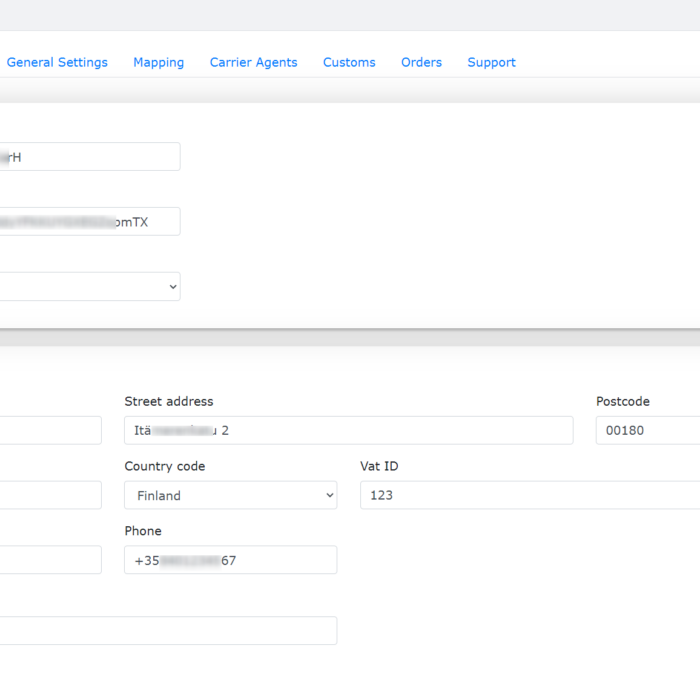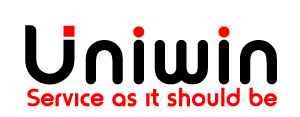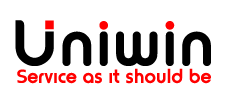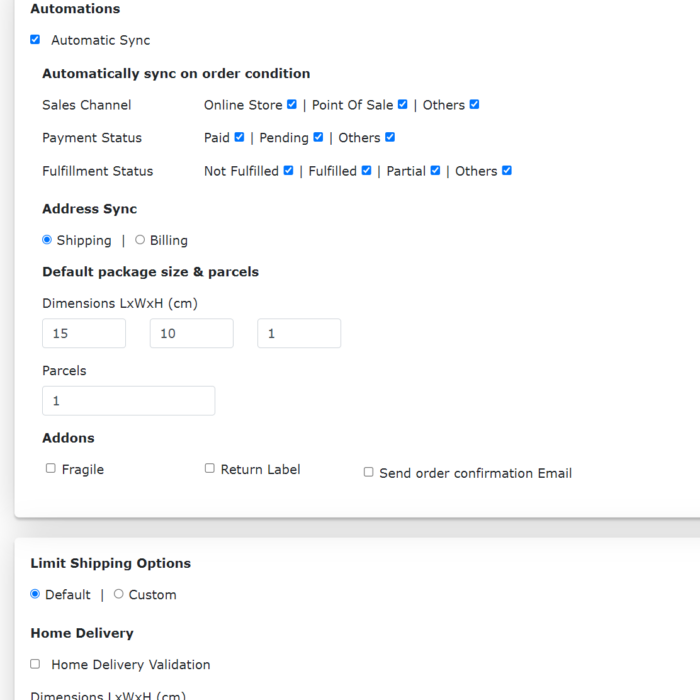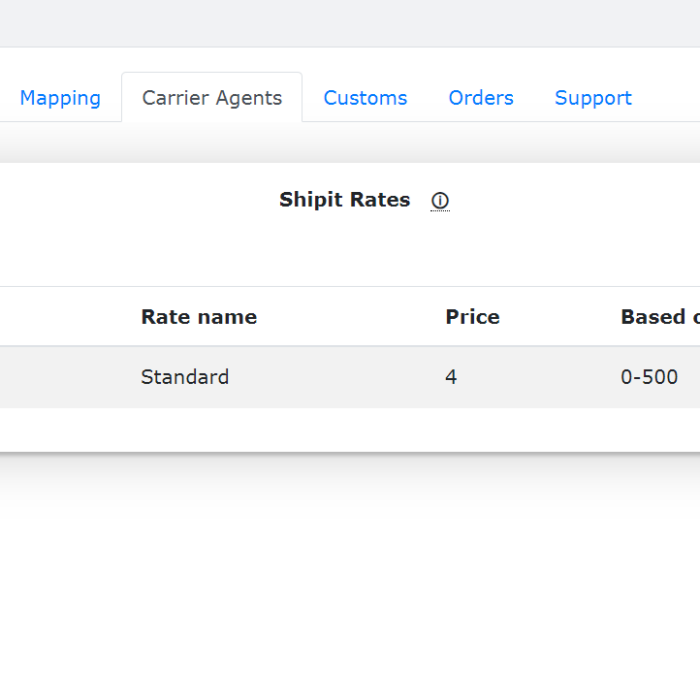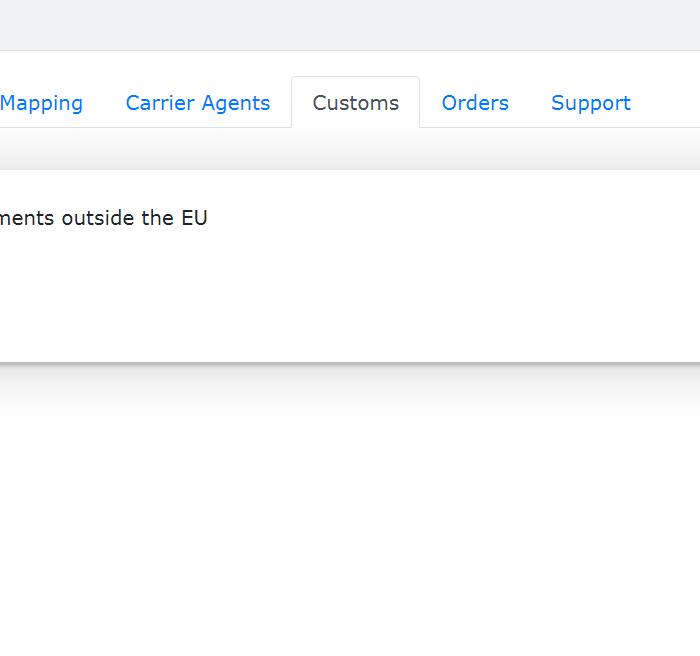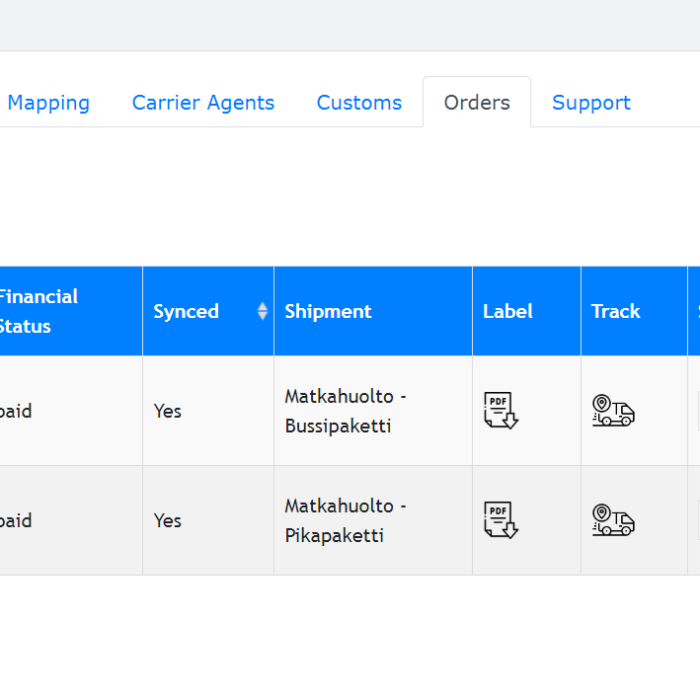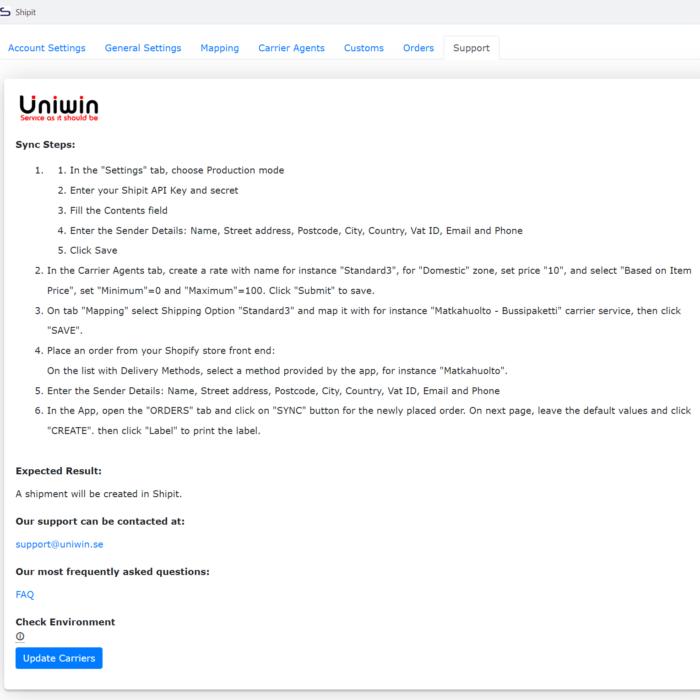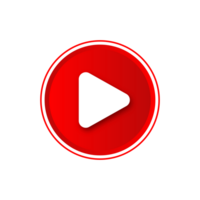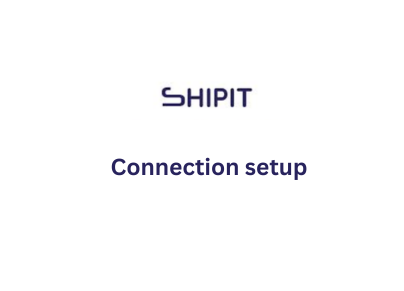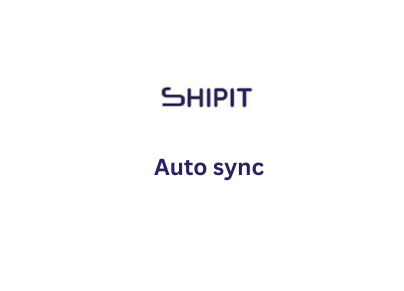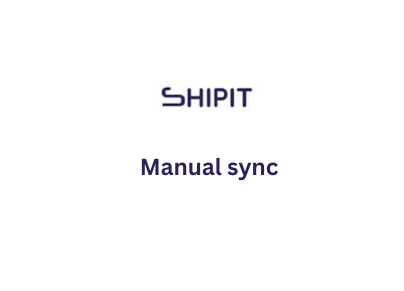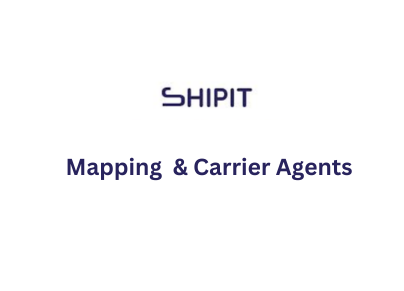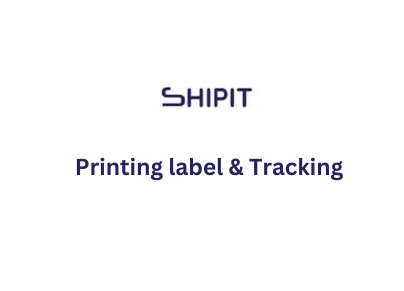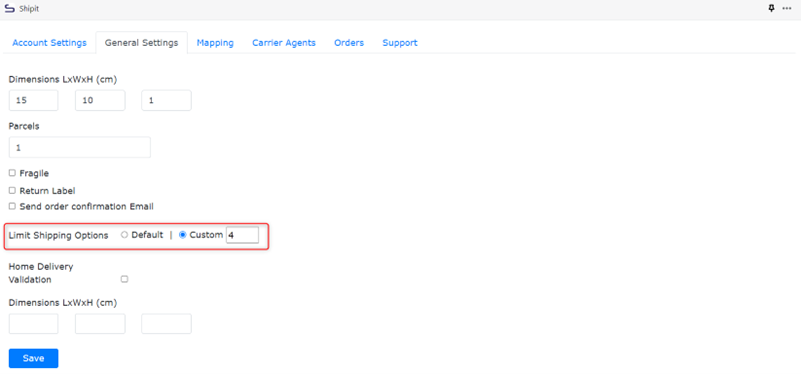2025-02-20 - Tweak - Updated Save verify button alignment issue
2025-02-18 - Bug fix - Fixed Receiver state & email field issue in 'Open with Shipit' option.
2025-01-13 - Improvement - Functionality imporvement
- Internal server error improvement
- save and verify button in the account settings tab
- Shipping options enable/ disable in checkout - general settings tab
- Log tab
2025-01-04 - Improvement - Shipping zone and carriers updated to GraphQL
2025-01-03 - Improvement - Installation, webhooks, and app charges converted to GraphQL
2025-01-03 - Bug fix - On the checkout page, the word "km" will be shown if the service has a distance value, like (1.2 km)
2024-12-31 - Improvement - Auto sync & bulk sync feature updated to GraphQL
2024-12-27 - Improvement - Auto tracking feature, fulfill & get tracking URL feature from Shopify order detail page updated to GraphQL
2024-12-26 - Improvement - Manual sync from orders tab and manual sync using open with Shipit option updated to GraphQL
2024-12-25 - Improvement - Orders list, updated to GraphQL
2024-12-25 - Improvement - Add new services Asendia services ( Asendia e-PAQ Plus, Asendia e-PAQ Plus Letter )
2024-12-06 - Improvement - Show the tracking number as an link instead of text in the customer email template & solve the deprecated country API issue.
2024-11-12 - New feature - Show the Shipit service points based on distance on the checkout page
2024-10-23 - Tweak - Added on date showing undefined while sync the order using 'open with shipit' option & show the shipping options on checkout page if product has no weight
2024-08-08 - New feature - Directly print the labels from the orders tab without downloading them
2024-07-23 - New feature - Bulk label print for the created shipments
2024-07-17 - Tweak - orders are randomly synced multiple times to Shipit when auto-syncing is updated
2024-06-17 - Tweak - To avoid multiple syncing for the same order when accidentally clicked multiple times, added an alert box for already synced orders
2024-05-01 - New feature - Implemented LQ concept as an add on for FI customers
2024-04-29 - New feature - Implemented fulfill and get tracking link
2024-04-29 - Tweak- Displayed the full name on the label during orders bulk sync
2024-04-16 - Tweak - Full name is displayed on the label
2024-04-02 – Tweak - order sync is updated using DHL Freight – DHL Service Point service
2024-03-22 – Tweak - The default shipping method mapped service is not selected as default ,and services are shown based on the selected country in the mapping service
2024-03-18 – Tweak - Displaying mapped shipping services during checkout if the product has no weight