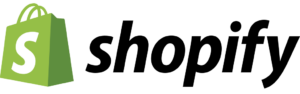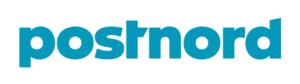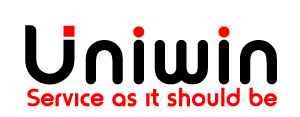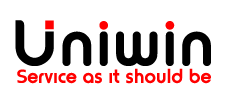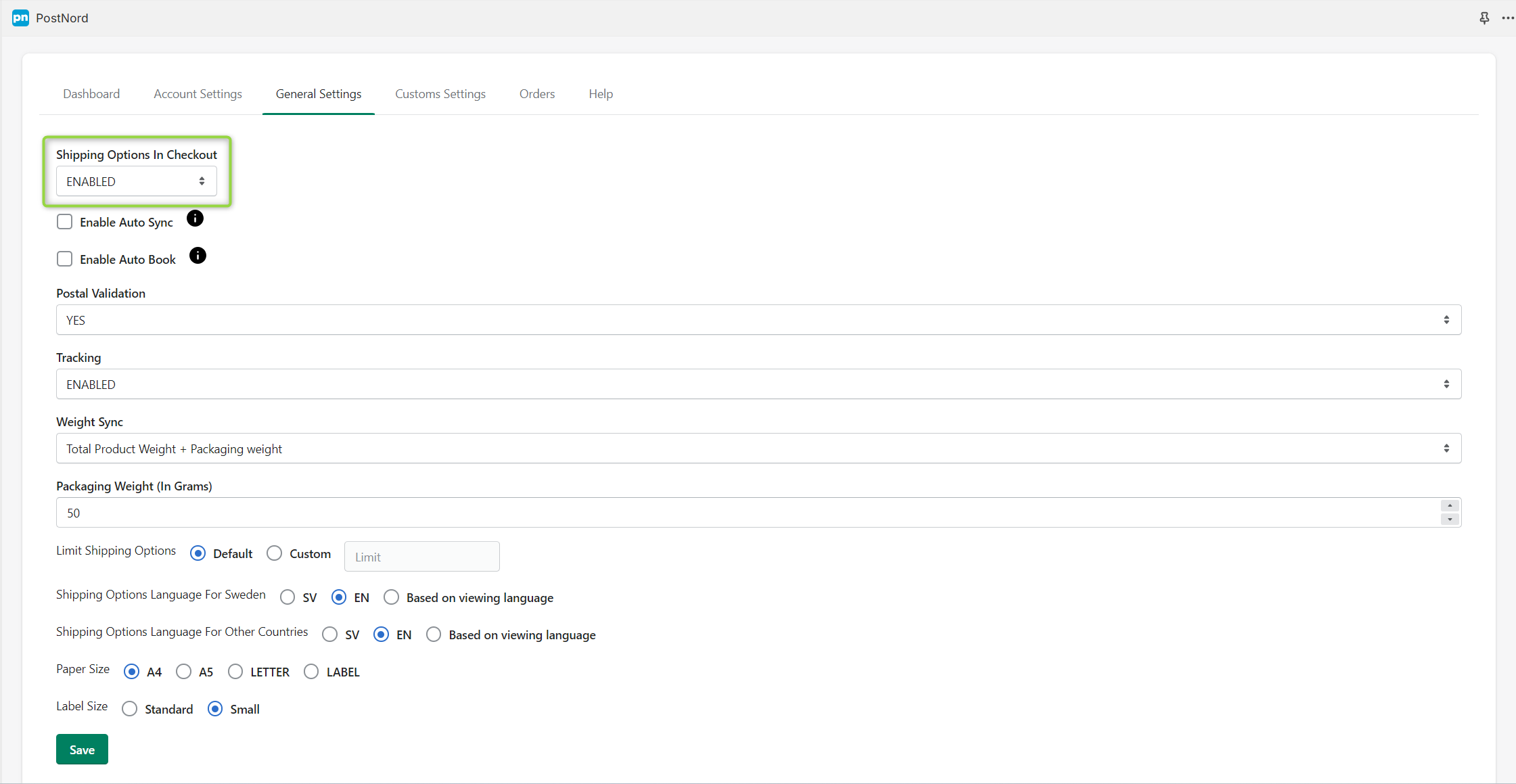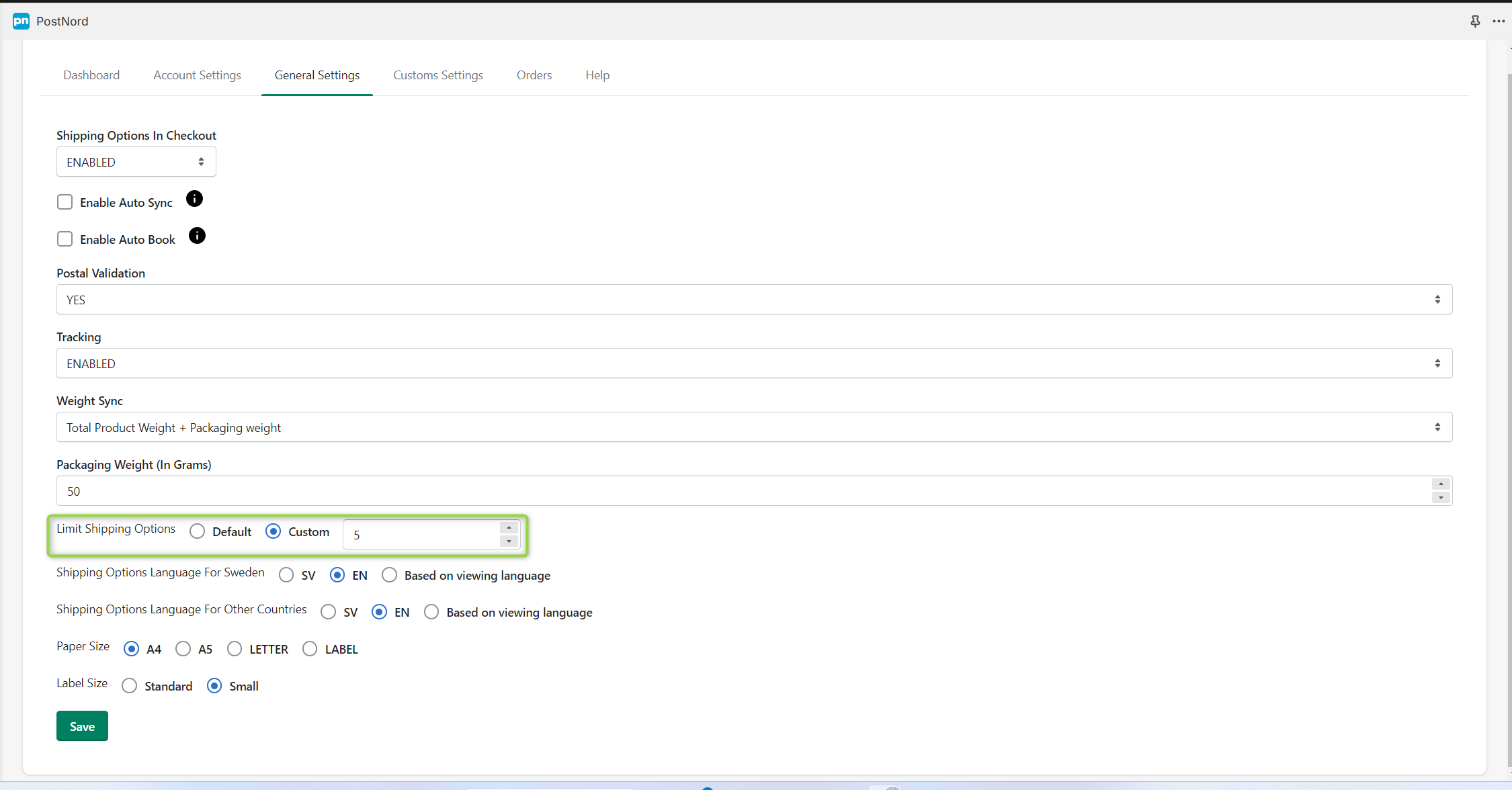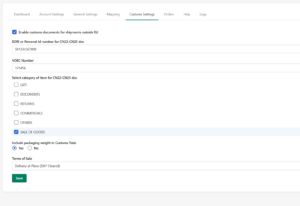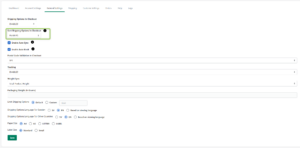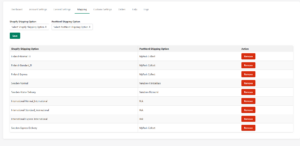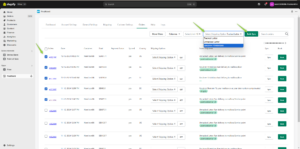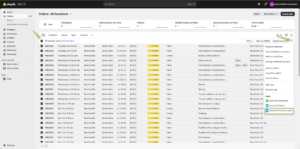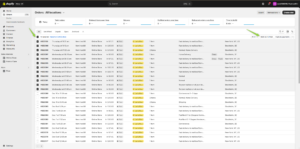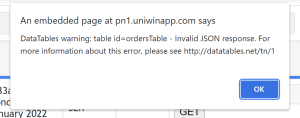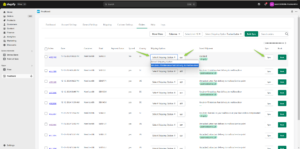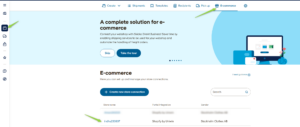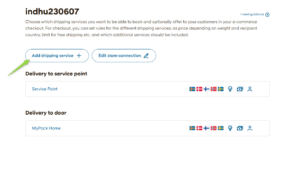2025-05-08, Improvement: Sort shipping option improvement with km prefix
2025-04-28, Bug fix: Shipping options fetched with item_price total instead order total_price param to avoid shipment not found issue
2025-04-16, Improvement: Order book flow updated
2025-04-14, Bug fix: Amazon order weight sync issue resolved
2025-04-14, Tweak: Update error message during order sync
2025-04-10, Enhancement: Update in handling error response from Postnord API
2025-04-08, Enhancement: Support chat integration in the app
2025-04-01, Tweak: Fixed the Server Error during Book, Bulk Book & Generate Label
2025-03-31, Tweak: Fixed the label generate error
2025-03-24, Bug Fix: Event Bridge / Webhook related issue resolved
2025-03-24, Improvement: General Settings - Label & Popup Content updated
2025-03-13, Bug Fix: App Safari support updated
2025-02-28, Improvement: Attribute settings updated
2025-02-25, Tweak: Bulk book the orders in the orders tab
2025-02-24, Tweak: Add zip code and city name with collection point options
2025-01-28, Improvement: Shipping Option ETA & RouteDistance formatted text updated
2025-01-22, Enhancement: Error improvement: Click GET button before selecting the shipping option
2025-01-22, Enhancement: Advance email notification regarding quota limit
2025-01-17, Bug fix: Subscription order service point issue resolved
2025-01-16, Bug fix: Etsy orders weight issue resolved
2025-01-16, Tweak: Sending email about order sync quota limit reached during order sync count update
2025-01-10, Enhancement: Filter order by country name in order tab
2025-01-09, Improvement: Order weight is added in the orders tab
2025-01-08, Enhancement: Send Email alert about the Order Sync Quota limit reached
2025-01-08, Enhancement: Send Welcome email to customers during app installation and re-installation
2025-01-07, Improvement: Autofulfillment feature implemented
2024-12-27, Bug fix: Fixed the email notification issue when manually fulfilling orders and adding tracking URL
2024-12-26, Improvement: Replaced Service Name with Service Key
2024-12-23, Tweak: Fixed the shopify shipping rate name issue when it contains Hyphen
2024-12-20, Improvement: Add tracking link even if order fulfilled already
2024-12-20, Improvement: Sync count related function updated with GraphQL
2024-12-18, Improvement: Extension related function updated with GraphQL
2024-12-12, Tweak: Fixed Shopify shipping Options not listing from multiple profile on mapping tab
2024-12-10, Enhancement: Filter orders by tags in the orders page
2024-12-09, Tweak: Fixed Auto sync issue along with Get shipping options in Orders page
2024-12-09, New feature: Autosync GraphQL Updated
2024-12-06, Improvement: Commercial Invoice Issue fixed when hsn code and country of origin is empty
2024-12-06, Tweak: Auto Sync issue by special character during mapping
2024-11-21, New feature: GraphQL Update: Orders tab related functions
2024-11-21, Improvement: II-Phase Log Management implementation
2024-11-18, New feature: GraphQL Update: Settings & Mapping Related Changes
2024-11-18, Improvement: Note Attribute added after Return QR Code sent to customer
2024-11-15, Improvement: GraphQL Updated in App Installation & Plan related functions
2024-11-12, New feature: Process Return QR Code of booked order to the customer
2024-11-04, Tweak: Displaying orders even though no shipping options available
2024-11-04, New Feature: Hide services based on product SKU
2024-10-23, Improvement: Displaying international shipping services in shipping options during checkout
2024-10-18, Tweak: Commercial invoice JSON output is updated
2024-10-18, Tweak: VOEC number as string in CN23 is updated
2024-10-17, Tweak: Updated the invalid postal code error message during order sync
2024-10-15, Improvement: Displaying the logs in a separate tab captured for the last 90 days during multiple processes like order sync process, getting shipping options, bulk sync, etc.
2024-10-08, Tweak: Blank screen error is identified and fixed in orders tab
2024-09-24, Improvement: Displaying the shipping country in the Orders table
2024-09-17, New: Implemented filter option for orders based on the statuses like fulfilled and unfulfilled
2024-08-15, Tweak: Bulk print sleep duration increased to 7s if only one order is printed
2024-08-13, Improvement: Mapping shipping option updated for manual sync
2024-08-09, Tweak: Mapping shipping option conditions updated
2024-08-08, Improvement: Basic plan (10$) updated
2024-08-08, Improvement: Mapping Shipping Option feature implemented
2024-08-01, Improvement: Bulk sync option implemented on the orders tab
2024-07-26, Tweak: Order limit exceeded alert message: Upgrade plan process is updated
2024-07-25, Improvement: General Settings: Postal Validation label updated to Postal Code Validation In Checkout
2024-06-24, Tweak: Email / Mobile Number Entry: Sync condition is updated when entering a mobile number alone
2024-06-19, Improvement: Search Function Improvised
2024-06-18, Improvement: Enabled Get shipping options/ sync/book/print for multiple orders at the same time in the orders tab
2024-05-14, Tweak: Service point note attribute should be added even if the order is not synced
2024-04-26, Improvement: Sorting shipping option updated
2024-04-23, Improvement: Updated Terms of Sales (DAP/DDP) in Commercial Invoice
2024-04-17, Tweak: OrderList -> Bulk Book & Print Sleep duration increased from 2 seconds to 5 seconds
2024-04-15, Tweak: Fixed Auto-Tracking Link absent for orders beyond 10
2024-04-15, Improvement: Order sync error handling updated
2024-04-11, Improvement: Improved bulk print function to reduce processing time
2024-04-11, Tweak: Bulk Print – Updated error handling if orders not synced already
2024-04-09, Tweak: If the selected shipping option does not exist among the shipping options fetched using order details, then sync the order with the selected shipping option directly.
2024-04-01, Improvement: Added ServicePointId, ServicePointName and ServicePointAddress to Order Note Attribute
2024-03-20, Improvement: Updated Shopify/Shopify-API package and Shopify API version from 2023-04 to 2024-01
2024-03-08, Improvement: Selectable column field updated in the orders tab
2024-03-07, Tweak: Checkout shipping option: Delivery date interval -> same from and to date condition updated
2024-02-14, New Feature: Commercial invoice print option updated
2024-02-14, New Feature: Shown distance when getting shipping options on the orders tab
2024-01-30, Tweak: Customs Jan – 2024 conditions are updated
2024-01-30, Tweak: Updated Order Detail -> Book & Print Server option
2024-01-23, Tweak: Order sync count is updated
2024-01-10, New Feature: Packaging weight settings added in Customs Settings tab
2024-01-05, Tweak: UI improvements are done on General Settings, Account Settings, and Orders tab
2024-01-01, Tweak: Updated Shopify API version from 2022-10 to 2023-04