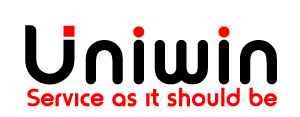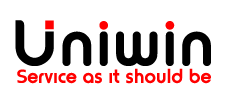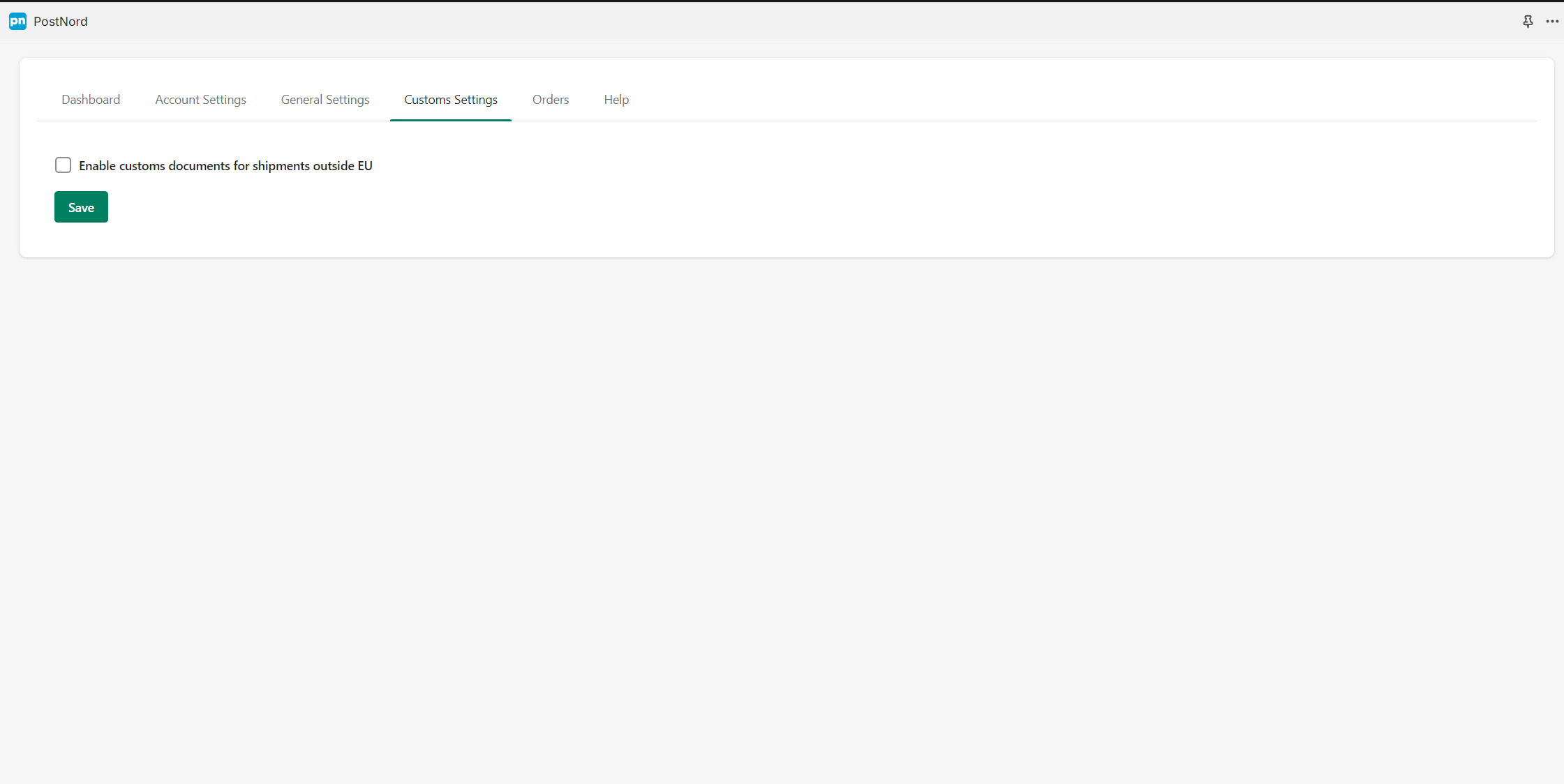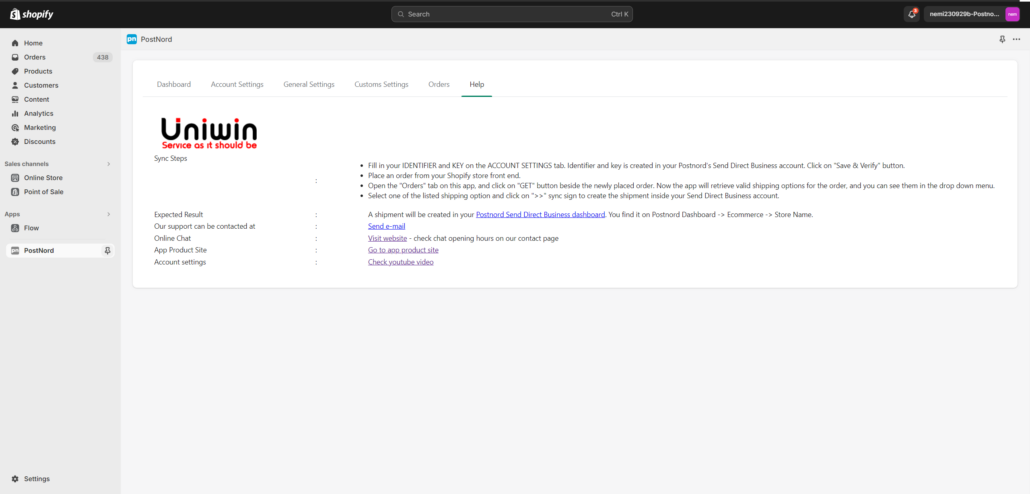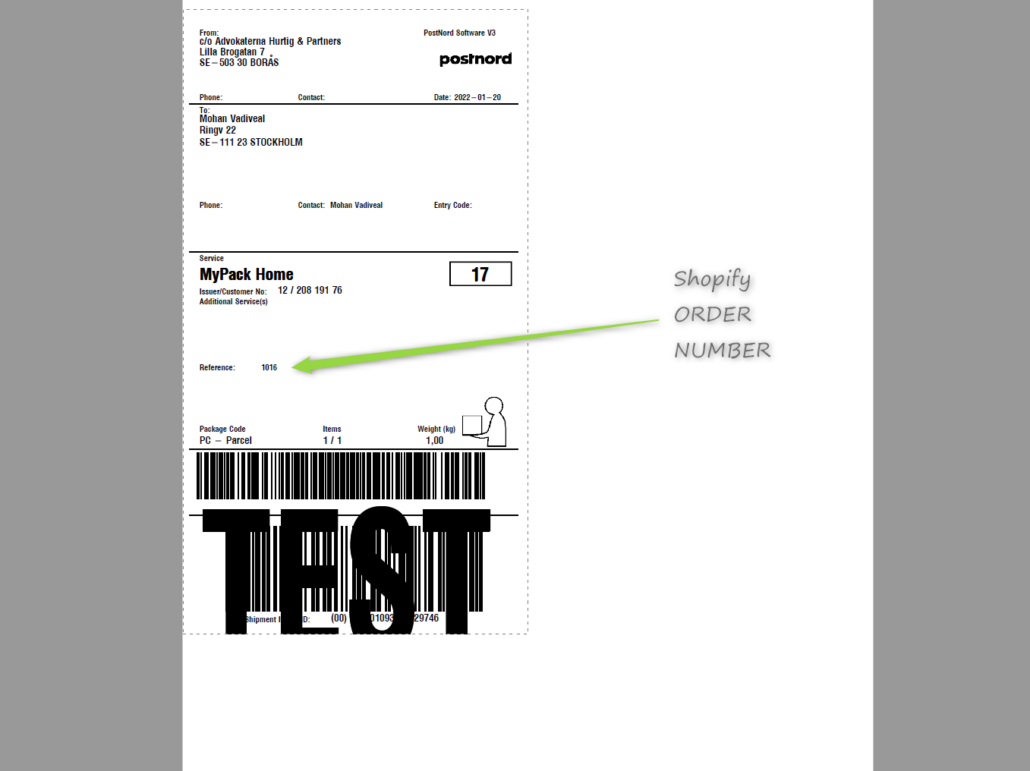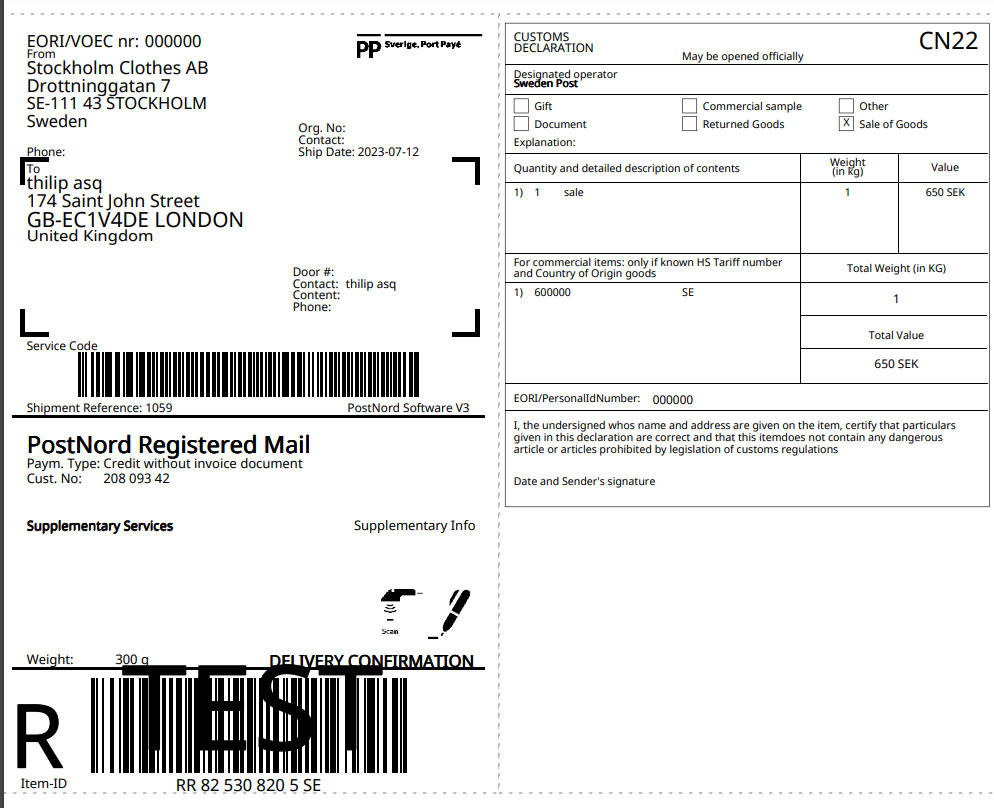Prerequisites:
Account for Postnord Send Direct Business (SDB). If you don’t have, create it on https://portal.postnord.com/createaccount/?market=SE
For questions related to Postnord Send Direct Business, please contact Postnord: https://www.postnord.se/kundservice/
Install Shopify Postnord app from : https://apps.shopify.com/postnord-3
Go to the Account Settings page on the Shopify app type your Identifier and Key from Postnord SDB. Then click on “Save & Verify”.
Now place a customer order from your Shopify store front end.
Then open Shopify Postnord app from your Shopify dashboard’s apps page, and go to tab “Orders”. Here you can click on “Get” to retrieve possible shipping options for the order. Select a valid shipping option from the drop down menu and click on sync button.
Now login to you Postnord dashboard and go to Send Direct Business portal, from here you can BOOK the transport.
Postnord Sweden: App is only compatible with Postnord Sweden’s “Send Direct Business” solution. It is not compatible with Postnord platform from Denmark/Norway/Finland.
If you experience any problem, please contact our support at support@uniwin.se
The app and settings have been tested on Google Chrome, Microsoft Edge, and Firefox on Windows PCs but not on Mac/Safari or mobile devices. If you face any issues on Mac, please try a tested browser. The app is Partner Friendly and works with Shopify development stores.
Good Luck!
Carrier Service API enable
If you want to display the Postnord shipping options directly in Shopify Checkout, then you must have enabled the “Carrier Service API” before you install the app.
“Carrier Service API” is by default available in the “Advanced Shopify” and “Shopify Plus” subscriptions. If you are in the Shopify Standard plan, it will be free for yearly plan or $20 per month for month plan. You can contact Shopify support for enabling this feature.
Connecting your store with Postnord
To learn how to connect your store with your PostNord account, please refer to the PDF below.
Automatic Sync
Enable “Auto Sync” in the “General Settings” tab to activate this feature. When enabled, this feature will automatically sync all incoming orders to Send Direct Business.
Manual Sync
If you want full control of the flow, use the “Orders” tab on this app to retrieve valid delivery method from Send Direct Business sync a shipping label from here.
The label can be downloaded from this page or you can also open it from your Send Direct Business dashboard. Alternatively you can directly trigger the sync from Shopify order page through “More Actions” -> “Sync to PostNord”.
Automatic Tracking Link
Fullfill and get tracking link
Book and Print shipping label
You can book and print shipping label directly from the app. A PDF label can be downloaded from the Orders page.
Options at checkout
You can show all Postnord’s delivery methods on Shopify Checkout page to let your consumers select their preferred way of delivery; i.e. delivery to mailbox, door, service point and parcel lockers. This feature can be enabled or disabled by choice and require that you have access to Carrier Service Api from Shopify.
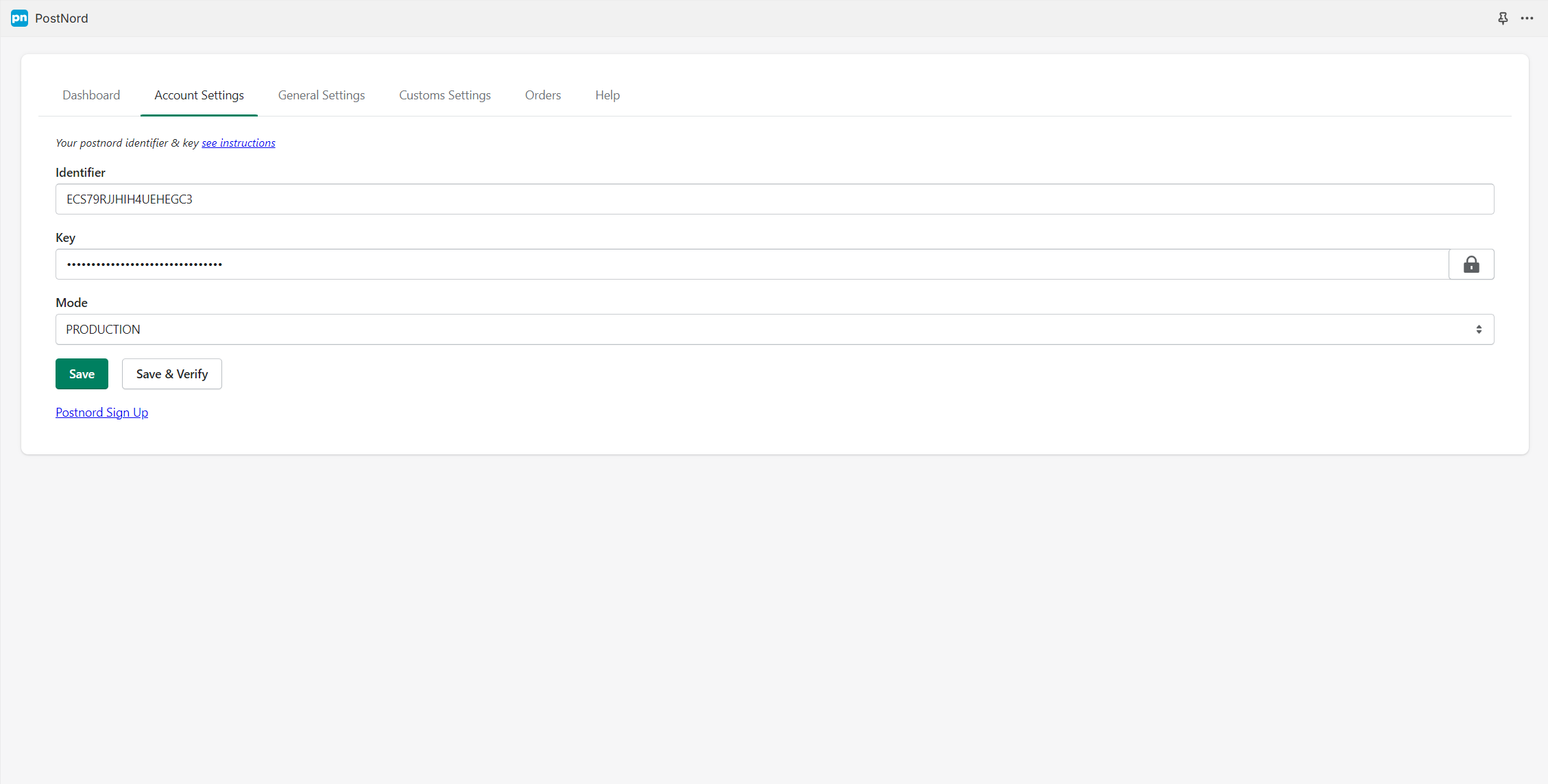
For typing your Postnord Identifier and Key that you generate inside Postnord’s Send Direct Business Dashboard. Set MODE = PRODUCTION.
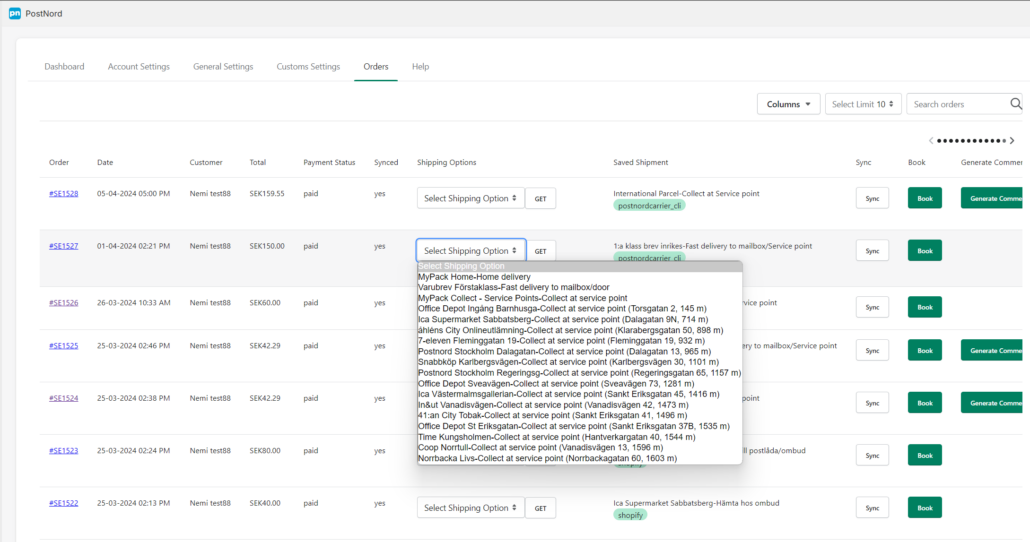
Open the “Orders” tab on this app, and click on “GET” button beside the newly placed order. Now the app will retrieve valid shipping options for the order, and you can see them in the drop down menu. Now select one of the listed shipping options and click on the sync button to create the shipment inside the Send Direct Business account.
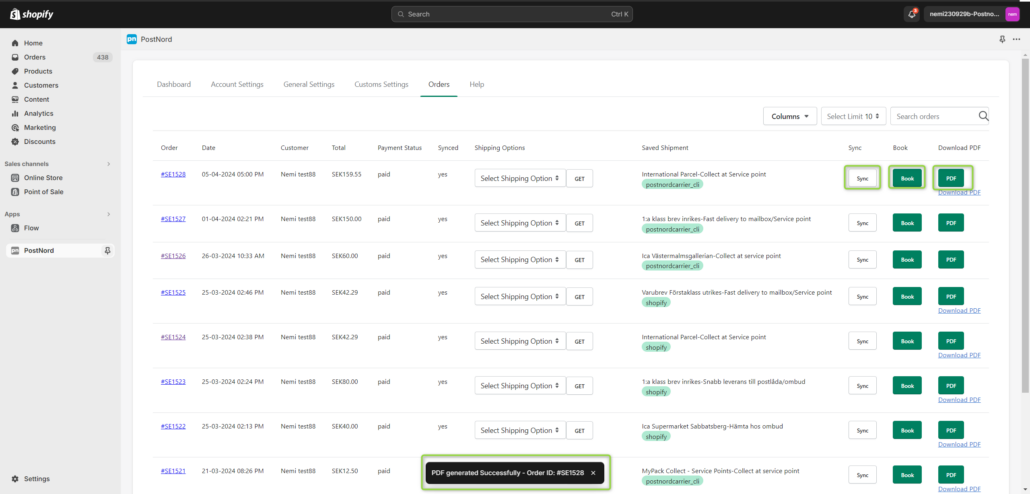
Select one of the listed shipping options and click on the sync button to create the shipment inside the Send Direct Business account, then click “Book”, after that click on the PDF button and finally click on DOWNLOAD to open and print your label.
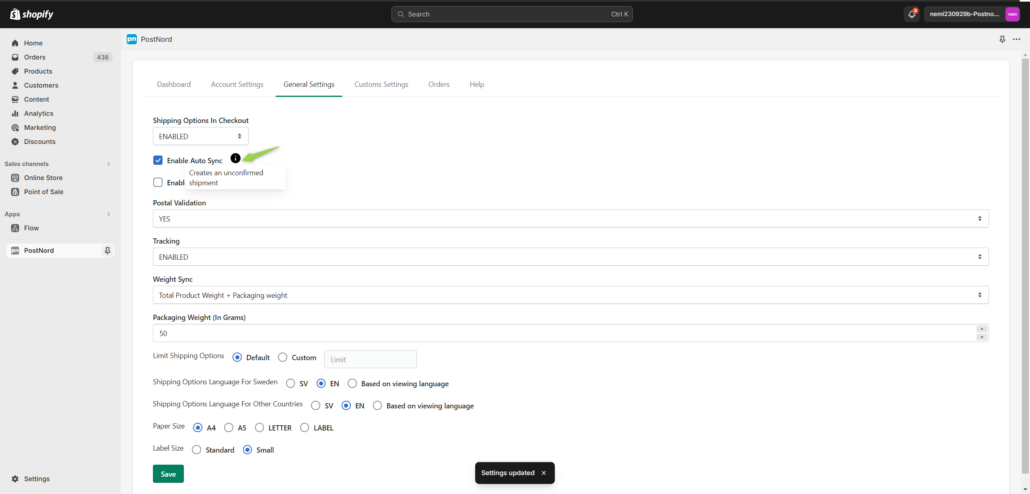
If Automatic Sync is enabled, order details will be sent to Send Direct Business instantly when an order is received in Shopify. Then you can do further processing of your order directly from Send Direct Business. POSTAL VALIDATION default = NO, if enabled then consumers provided zip code will be validated by server and if an invalid zip code was provided then delivery methods will not be shown in Shopify Checkout page.
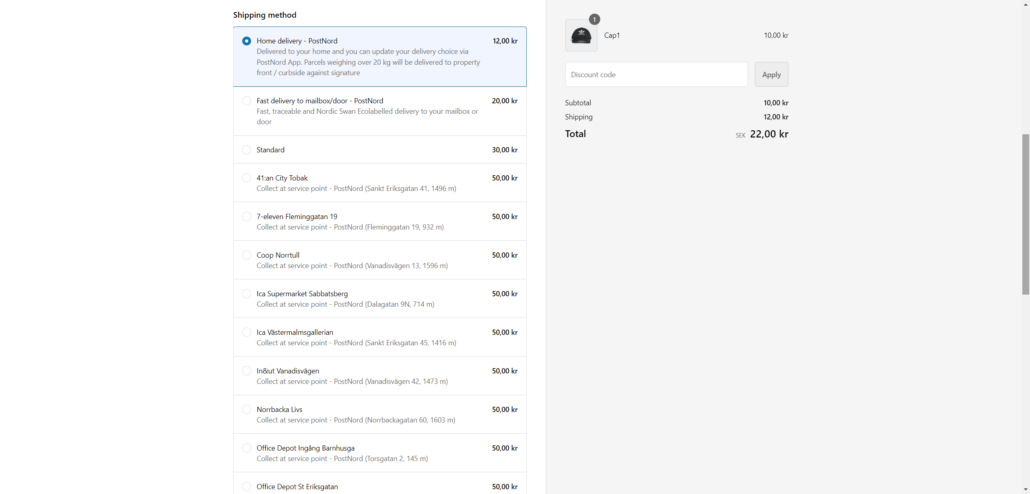
If you have ENABLED the option “Shipping options in Checkout” (require checkout addon from Shopify, enable-shopify-carrierservice-api-2024.pdf), then the shipping options from your SDB will be visible on Shopify’s Checkout page.
Help Desk
Technical or presales questions related to this Shopify app: support@uniwin.se
Our online chat is available Monday-Friday, check opening hours on Contact page.
For questions related to Postnord Send Direct Business, please contact Postnord: https://www.postnord.se/kundservice/
Book Meeting
Need help with installation and setup? 😊 Book a free Google Meet call with us or chat with us on this website—we’ll be happy to assist! 🚀
Remote Connection Tool
We can connect to your computer and assist you remotely using Team Viewer Quick Support tool.