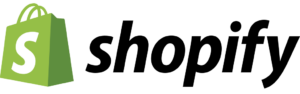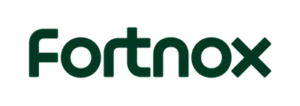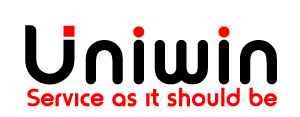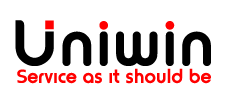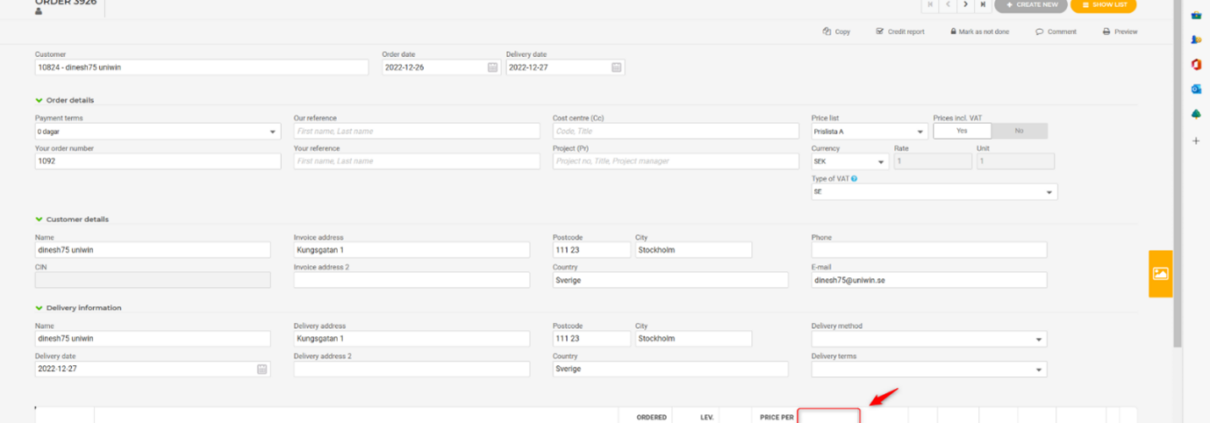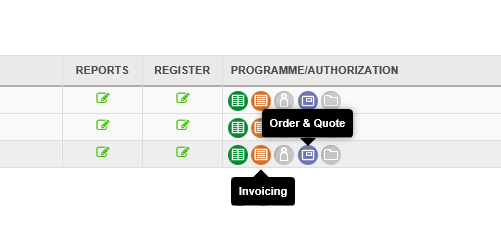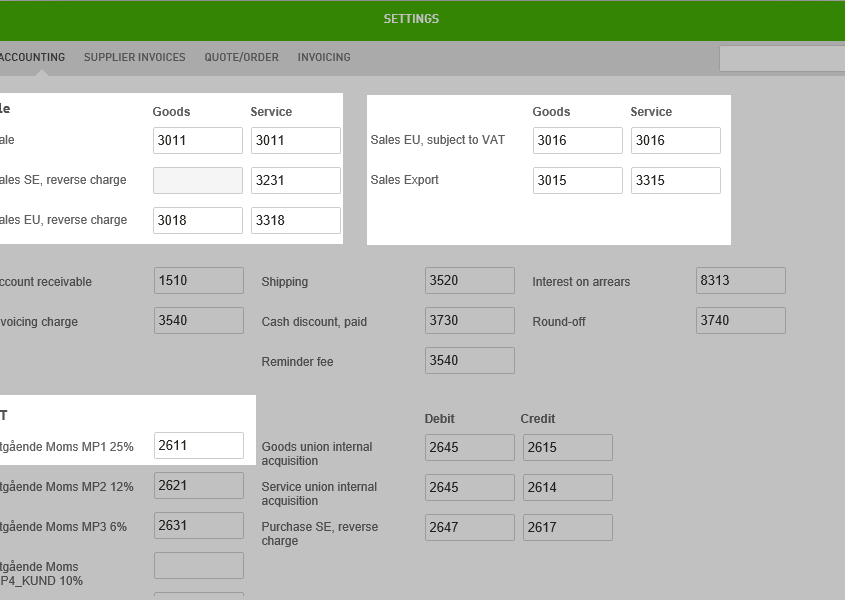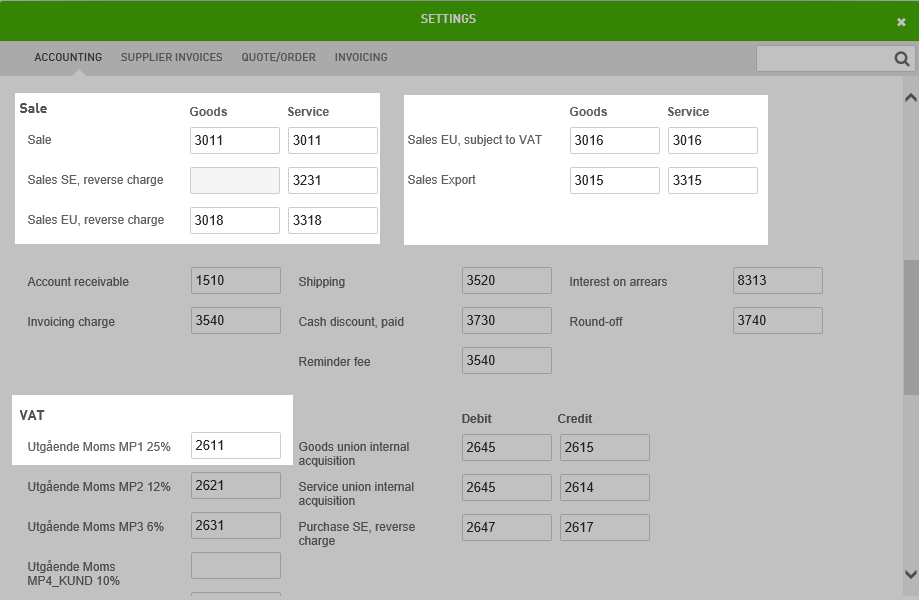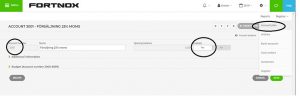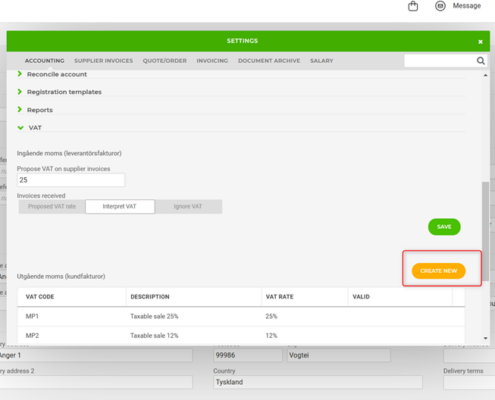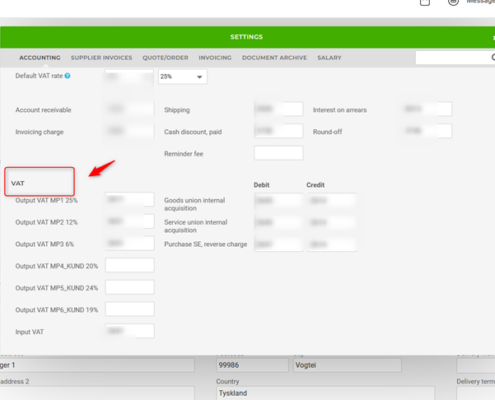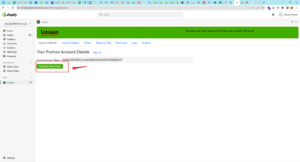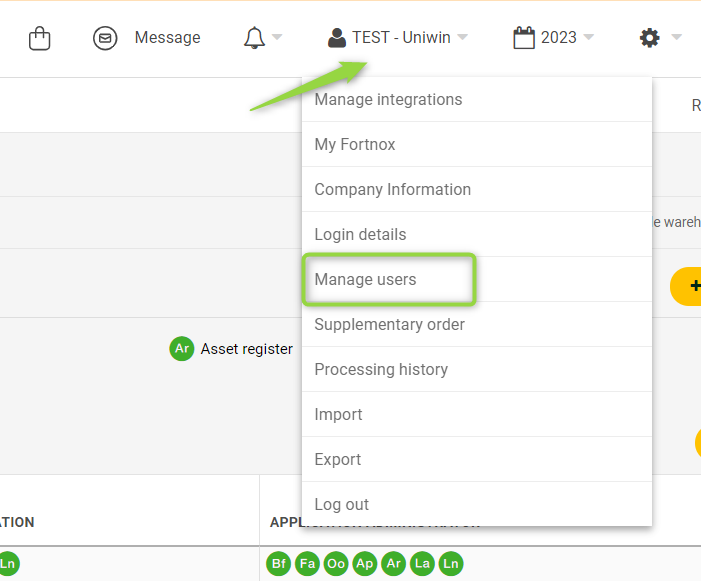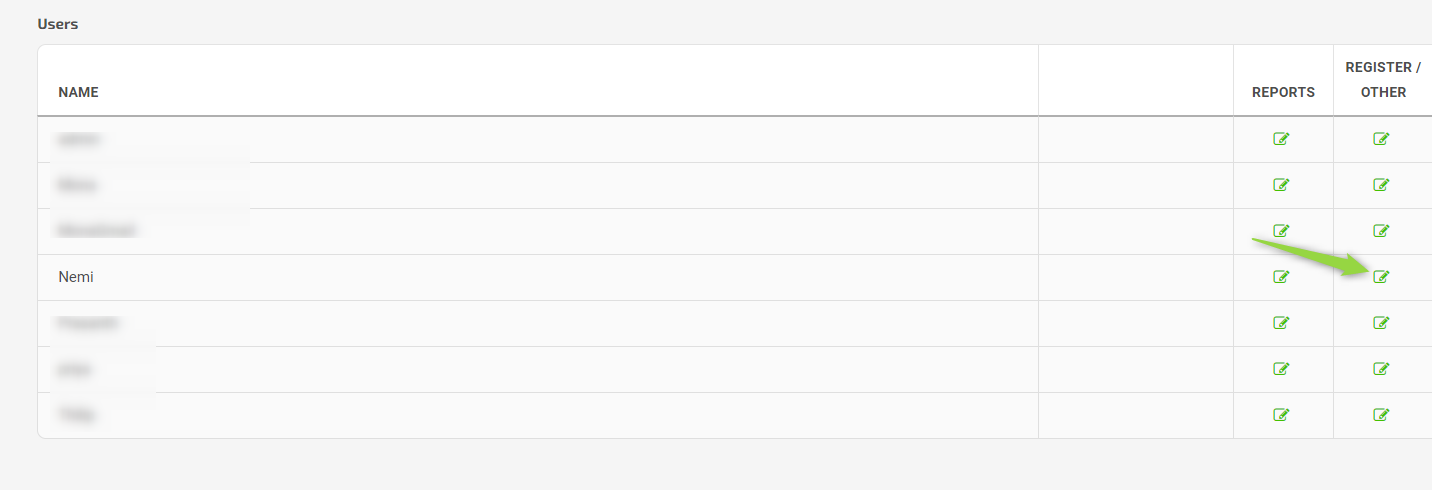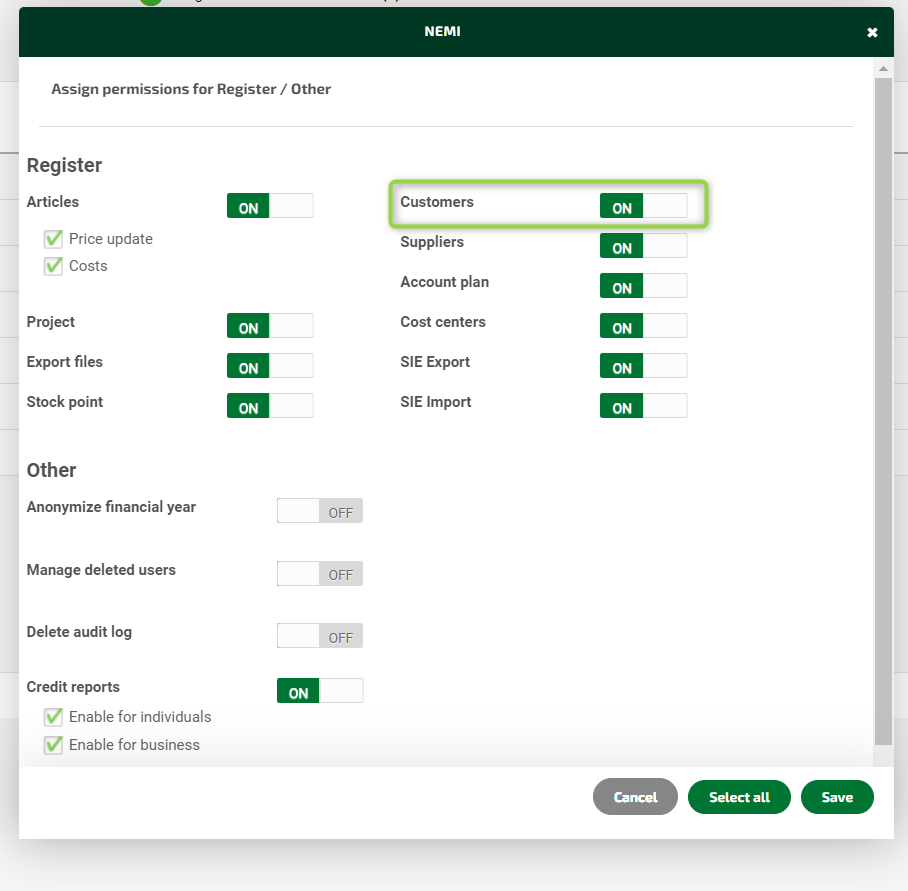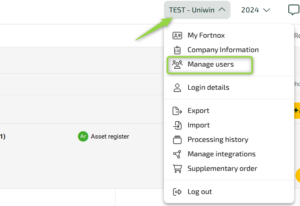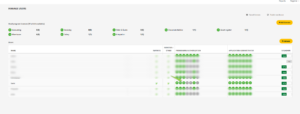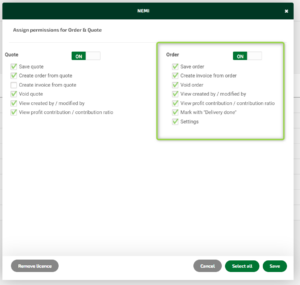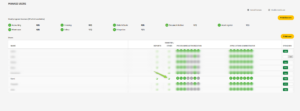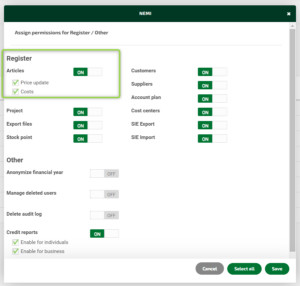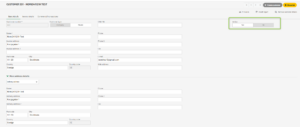Documentation
In our Fortnox for Shopify documentation, you'll find answers on how to configure and get started with the app. You'll also find information on how to adjust the app and set it up.
Documentation
Contact Support
Need help with Fortnox for Shopify? We're here for you! Click the support link below or check out our documentation for quick answers. You can also chat with us live—our team is available from 6 AM to 2 PM (CET), Monday to Friday. We’re happy to assist you!
Support
2025-05-16 - Bug Fix - Fortnox orders tab - manual sync pagination issue
2025-05-15 - New Feature
- Stock sync without customer sync/order sync
- A feature to manually do invoice posting (booking) from the app
- Old orders remove shipping charge
- Mark the order as paid in Fortnox.
2025-05-05 - New Feature - Subscriptions orders sync
2025-05-02 - New Feature
- Do not update customer billing/delivery details on Fortnox
- Language support for sending invoices.
2025-04-29 - New Feature - Sync Tax for Shipping Cost
2025-04-28 - New Feature - Add Shopify payment fees to the Fortnox customer voucher, and the automatic invoice generation feature (including invoice posting with sending)
2025-04-21 - Bug Fix - Fixed Fortnox Refresh Token issue
2025-04-17 - Bug Fix - Fixed accounting mismatch for customer vat type
2025-04-16 - Bug Fix - Fixed Use date when synced to Fortnox feature
2025-04-14 - New Feature - OSS support
2025-04-14 - New Feature - Invoice fee sync
2025-03-21 - Bug fix - Fixed B2B customer sync
2025-03-13 - New Feature - Toastr Implementation
2025-03-05 - Bug fix - Fixed Customer update webhook failing for disable customer sync
2025-03-05 - Bug fix - Fixed B2B Customer Sync Tag is empty doesn't create new customer
2025-03-03 - Bug fix - Fixed product removal sync in update order function
2025-02-24 - New Feature - Sync Product Price With Exclude VAT
2025-02-20 - New Feature - Create Invoice Payments and Book Invoice Payments
2025-01-27 - Bug fix - Fixed Warehouse settings is off error not shown
2025-01-24 - New Feature - For B2B customer invoices, sync the Shopify customer name into the "Your reference field"
2025-01-23 - Bug fix - Fixed payment pending orders issue
2025-01-21 - New Feature - Bulk Sync REST API to GraphQL API Migration
2025-01-16 - New Feature - Auto and Manual Sync REST API to GraphQL API Migration
2025-01-13 - Bug fix - Update Scopes with update app button
2025-01-08 - New Feature - Article Sync REST API to GraphQL API Migration
2024-12-18 - Bug fix - Fixed Manual SKU feature product creation issue
2024-12-06 - Bug fix - Fixed internal error when using Manual SKU feature
2024-11-14 - New Feature - Grouping Shopify customers under a single Fortnox Customer ID using custom tags
2024-10-23 - New Feature - Automatically clear error logs older than 30 days
2024-10-18 - Tweak - Order sync enabled when shipping discount added (with B2B settings enabled)
2024-10-02 - Tweak - Updated the Fortnox Server settings when using Manual SKU settings
2024-09-05 – New Feature: Automatically Refund Orders feature
2024-09-03 – Tweak : Fortnox Server Error is updated
2024-07-22 – New Feature: Fortnox Order number add to the invoice text field
2024-07-01 – New Feature: New feature for B2B customers
2024-06-18 – New Feature: Automatic Invoice send to email feature
2024-05-24 – New Feature: Bulk sync feature for create orders in Fortnox
2024-05-16 – New Feature: Enable 60 days old orders sync
2024-05-01 – Tweak : Updated Error log for Fortnox manufacturer article number
2024-04-25 – Tweak : Updated the incorporate inclusive tax into shipping charges to reduce them
2024-04-04 – New Feature: Implemented a new feature for sync the company name with Fortnox customer name
2024-03-25 – New Feature: Implemented Fortnox_manufacturer_article_number in shopify_SKU field for connecting a Fortnox Article
2024-03-19 – Tweak : Restricted double sync the orders during order/create webhook
2024-03-15 – Tweak : Auto sync will be blocked when orders count above 1000
2024-02-13 – Tweak : Auto sync enabled for fulfilled orders too in to Fortnox dashboard
2024-01-10 – New Feature: Added Currency Sync feature in General Settings tab also in Fortnox Invoices and orders
2024-01-02 – New Feature: Added Payment terms feature in General Settings tab also in Fortnox Invoices and orders