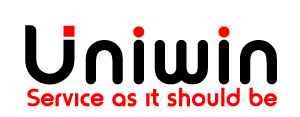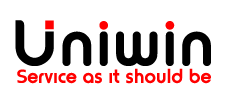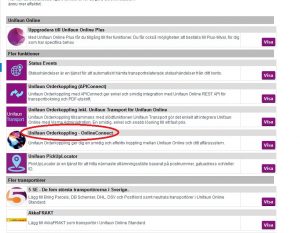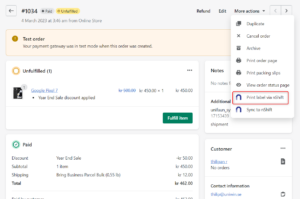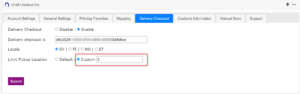nShift Integration – for Delivery Checkout addon
This Shopify nShift App is the will let you use nShift Delivery Checkout addon for providing your customers with pickup location services and different shipping rates on the store checkout page.
This integration will sync shipping details from Shopify store to your nShift Delivery account. You can let the sync happen automatically and instantly when an order is received in Shopify store, or you can choose to control everything manually. The integration supports all major transportation companies and carrier services that are available in nShift Delivery.
Unifaun Online account
Sign up for Unifaun Online:
- https://www.unifaun.com/dk/transportkoebere/bestil-unifaun-online/ (dk)
- https://www.unifaun.com/no/transport-kjopere/bestill-unifaun-online/ (no)
- https://www.unifaun.com/sv/transportkopare/unifaun-online/registrera-konto-i-unifaun-online/ (sv)
- https://www.unifaun.com/fi/tavarantoimittaja/mika-paketti-sopii-sinulle-parhaiten/ (fi)
Requirements & Costs
Shopify Plan: This app can be installed and used on all Shopify plans including trial development stores.
You must have enabled the “Carrier Service API” before you install the app. This feature is by default available in the “Advanced Shopify” and “Shopify Plus” subscriptions. If you have a lower plan, you can contact Shopify support for enabling this feature. Check PDF enable-shopify-carrierservice-api.pdf
Shopify app nShift Checkout Pro. Price: 20$ monthly including 1000 orders sync. Install from here
The amount will be billed automatically on your monthly Shopify invoice after your 14 days trial period.
Links
Nshift User Guide:
https://help.unifaun.com/uo-se/index.html?lang=en
Contact nshift Support:
https://help.unifaun.com/uo-se/en/support.html
nShift Checkout Pro App Information Hub
Documentation
In our nshift checkout pro for Shopify documentation, you'll find answers on how to configure and get started with the app. You'll also find information on how to adjust the app and set it up.
Contact Support
Need help with nshift checkout pro for Shopify? We're here for you! Click the support link below or check out our documentation for quick answers. You can also chat with us live—our team is available from 6 AM to 2 PM (CET), Monday to Friday. We’re happy to assist you!
2025-04-24 – New Feature - Custom content option in the general settings
2025-04-24 – Bug Fix - Fixed Currency issue on Delivery Checkout
2025-04-14 – Bug Fix - Only show the shipping options on the mapping, not the shipping zones
2025-04-07 – New Feature - Implementation of length_cm and width_cm fields for Delivery Checkout API
2025-03-24 – Bug Fix – Fixed Britain and Italy order when using UPS Express Saver service
2025-03-20 – Bug Fix – Fixed Customs fields not sent properly to nShift
2025-03-08 – Bug Fix – Fixed Spain orders synced to be invalid
2025-02-26 – New Feature – New Feature for Product Name or Product SKU in the label contents field
2025-02-22 – Bug Fix – Fixed nShift error by handling empty first name in Shopify orders
2025-02-12 – New Feature – Product Total height sent to delivery checkout API
2025-01-21 – Bug Fix – Auto and Manual Sync REST API to GraphQL API Migration
2025-01-04 – Bug Fix – Update Scopes with customized update app button
2024-12-27 – New Feature – App Charges and webhooks, installation REST API to GraphQL API Migration
2024-12-13 – New Feature – Carrier service API and Product Dimension change to GraphQL API
2024-11-27 – New Feature – Product dimension(height) support on delivery checkout
2024-11-20 – Maintenance – Label print via Shopify Orders page with PDF type
2024-11-13 – New Feature – Added ZPL Label Print support
2024-10-21 – Tweak – Updated Print Option size 190mm
2024-10-17 – New Feature – Print label option in Shopify orders page
2024-10-15 – Tweak – Double click issue on submit button in print options tab
2024-10-14 – New Feature – Label printing options for shipment customized size and type
2024-10-01 – Tweak – The duplicate synchronization is restricted
2024-09-24 – New feature – Currency selection feature for delivery checkout
2024-09-17 – Tweak – Adding Note attributes when try manual sync using Delivery checkout
2024-09-14 – Tweak – Code optimized for nShift server performance
2024-09-09 – Enhancement – Enhanced shipping price precision by rounding to two decimal places
2024-06-17 – Tweak – Improved parcel generation process when syncing through the Shopify orders page
2024-06-05 – Enhancement – Show warning message when shipping Option is deleted and prevent duplicate mapping in Printing Favorites section
2024-05-14 – New feature – Feature to generate customized parcels upon syncing via Shopify order details
2024-04-25 – New feature – Add Package weight for all orders in weight sync section
2024-04-19 – Enhancement – Fixed country code of origin in line items sync using Delivery Checkout
2024-04-18 – Tweak – Sync quantity in line items and Delivery Checkout
2024-04-16 – Enhancement – Added FedEx customs Document code for FedEx services
2024-04-12 – Tweak – Auto sync process added for financial status uncheck pending option
2024-04-05 – Tweak – Updated Total weight calculation in customs line items
2024-04-02 – Enhancement – Tracking detail added in shopify orders page
2024-04-02 – Tweak – Updated the sms notification in PostNord – Varubrev 1:a klass service
2024-03-29 – Tweak – Updated the Special character to native language in checkout page on Home delivery
2024-03-25 – Tweak – Updated the Special character to native language in checkout page
2024-03-01 – Tweak – Updated Customs information, total weight and total price calculation for UPS EXPRESS SAVER ( Non Docs )
2024-02-27 – New Feature – UPS Express Saver (Non Docs) – Provided solution to fill mandatory customs attributes and HS code
2023-12-27 – Tweak – Allow auto sync process when customer name contains special characters
2023-12-14 – Tweak – matching company name validation of synced data to nShift dashboard is updated
2023-11-29 – New Feature – “Add tracking link automatically in fulfil feature” so tracking link will be added automatically when order is fulfilled when ‘Unifaun URL’ as Tracking Method in General settings tab. and do not add any tracking link when ‘None’ as Tracking Method in General settings tab
2023-11-21 – New Feature – Sorting shipping options by nearby distance on the checkout page
2023-11-02 – Tweak – Reading special character in Delivery Checkout description is updated
2023-08-02 – New Feature – Based on SKU value, delivery options will be displayed at the Shopify store checkout page.
2023-07-18 – New Feature – Added the “keepPreparedShipment” value to the shipment api when creating a shipment
2023-06-29 – New Feature – Added Update Webhooks button in Support tab
2023-06-02 – Tweak – Improved stability by fixing connection timeout issue in Delivery Checkout API
2023-05-30 – New Feature – Added mapping feature to the nShift Checkout Pro app
2023-05-05 – New Feature – Added pickup point name in the Shopify orders page note attributes
2023-04-24 – New Feature – Added option to create return labels in General Settings Tab
2023-04-12 – New Feature – Showing delivery caption text at Shopify checkout page
FAQ
No, your only cost is 20$ monthly for up to 1000 orders per month. If you need any technical help with your webshop, that is not related to this app, then it will be billed our ordinary hourly rates.
All support through email is free
Of course. You pay for each starting month.
Only the last 60 days’ worth of orders from a store will be accessible from the order resource by default safety restriction on Shopify’s end.
Please contact us with information about what kind of technical information you need, we will provide!
Advanced Mapping is when you associate a Shopify Shipping Option with a Printing Favorite in Pacsoft Online. Simple Mapping is when associate a Shopify Shipping Option with a carriers service using the drop down selection menu. A valid shipping label that is ready to print contains all necessary variables. When you use the Simple Mapping some of those necessary variables are not filled in, so the label will have status INVALID. You have to then open the shipping label by clicking the small arrow sign near the label and fill in the missing values for finalizing the shipping label. Then you can print it.
When tracking is enabled, our app sets the status to open. The usage of tracking in our app is causing this. If the tracking method is set to None, our app will not change the status.
Since Shopify will sort the shipping options from lowest to highest shipping price, and then alphabetically. You cannot change or customize the shipping options at Shopify checkout page.
Known Errors
If you get this error, you might not have enable your ERP Connect (Orderkoppling) or the credentials are wrong.
– Please check your credentials.
– Please follow our provided instruction to enable XML posting.
If you need any help, please contact our support.
When you are mapping a Shopify shipping option (for instance Standard Shipping) to a carrier service (for instance DHL Express) then there are several values necessary to make the label VALID, and those values are obviously not set. So map your Shopify shipping option to a Unifaun Printing Favorite to get a VALID label. You find video guide and written PDF instruction on our website.
Please contact support@uniwin.se, We will help you.
Please contact support@uniwin.se, We will help you.
Error message: There were some problem while installing the app, please re-install it.
Possible problem: You get this message when you try to access any one of this app’s feature or when you do any changes and give save in the app settings, but its been a while or opened the app page long time ago in Shopify.
Possible solution: Due to security purposes we have a short session span in our Shopify apps try to re-open the app so there won’t be issues. Otherwise try multiple browsers.