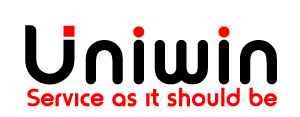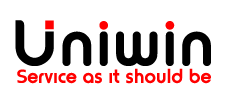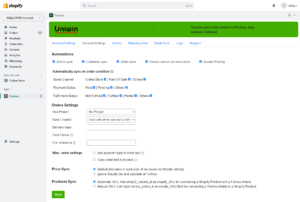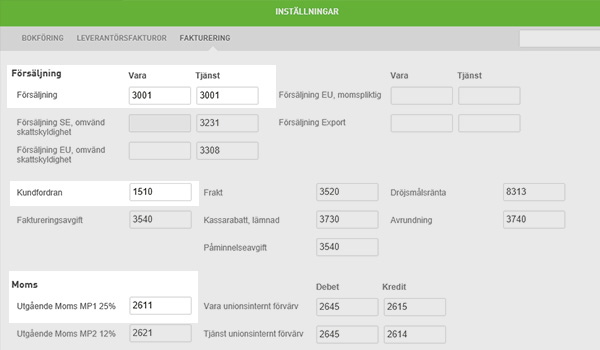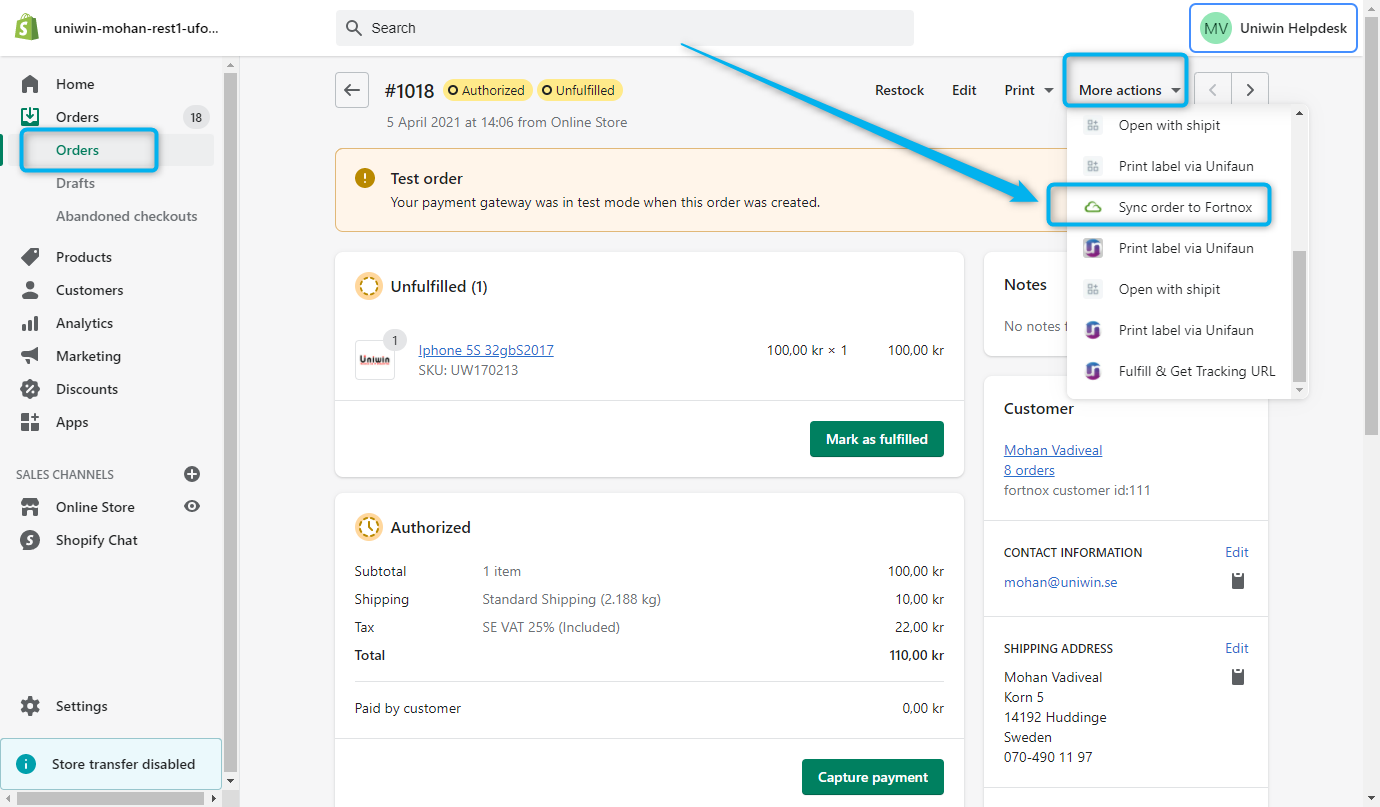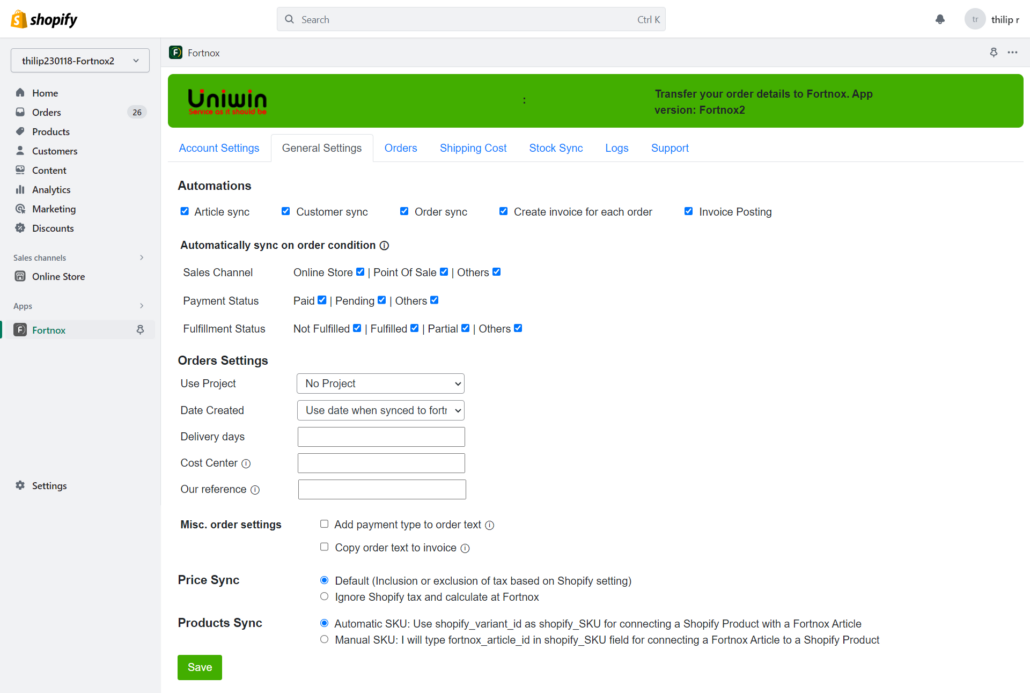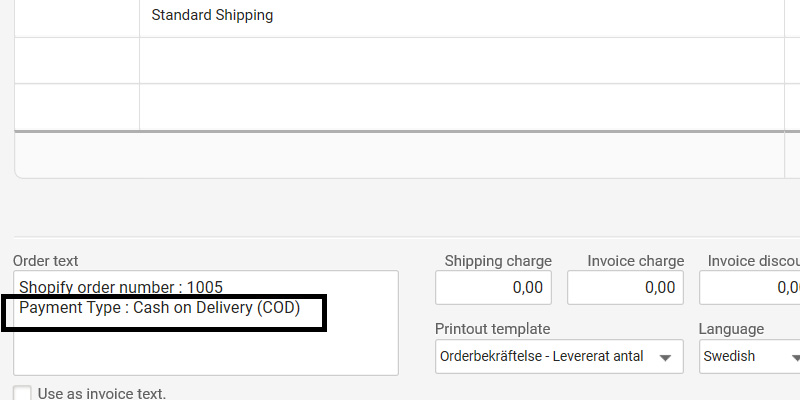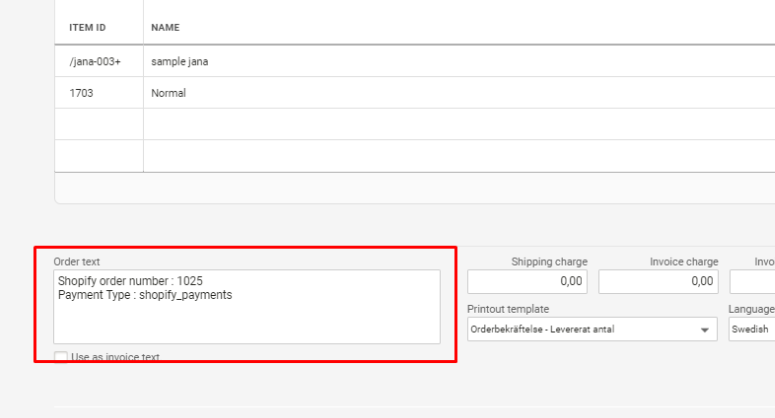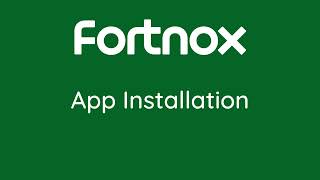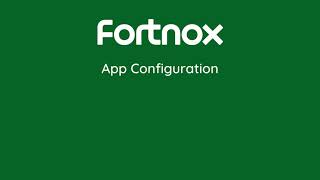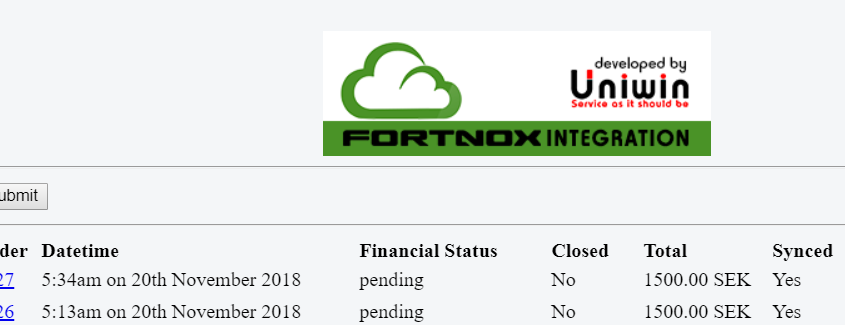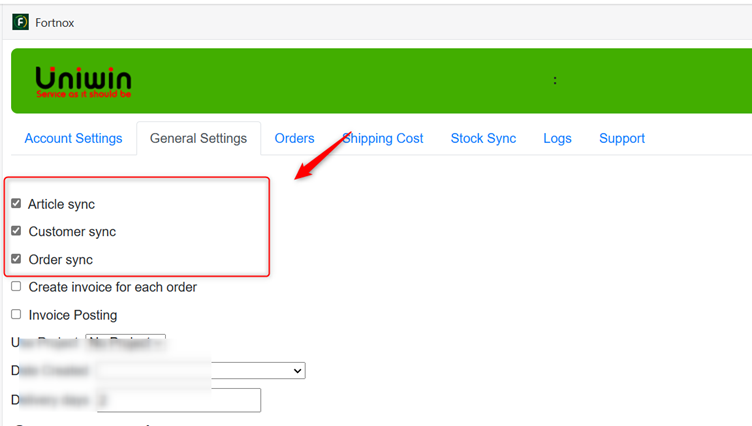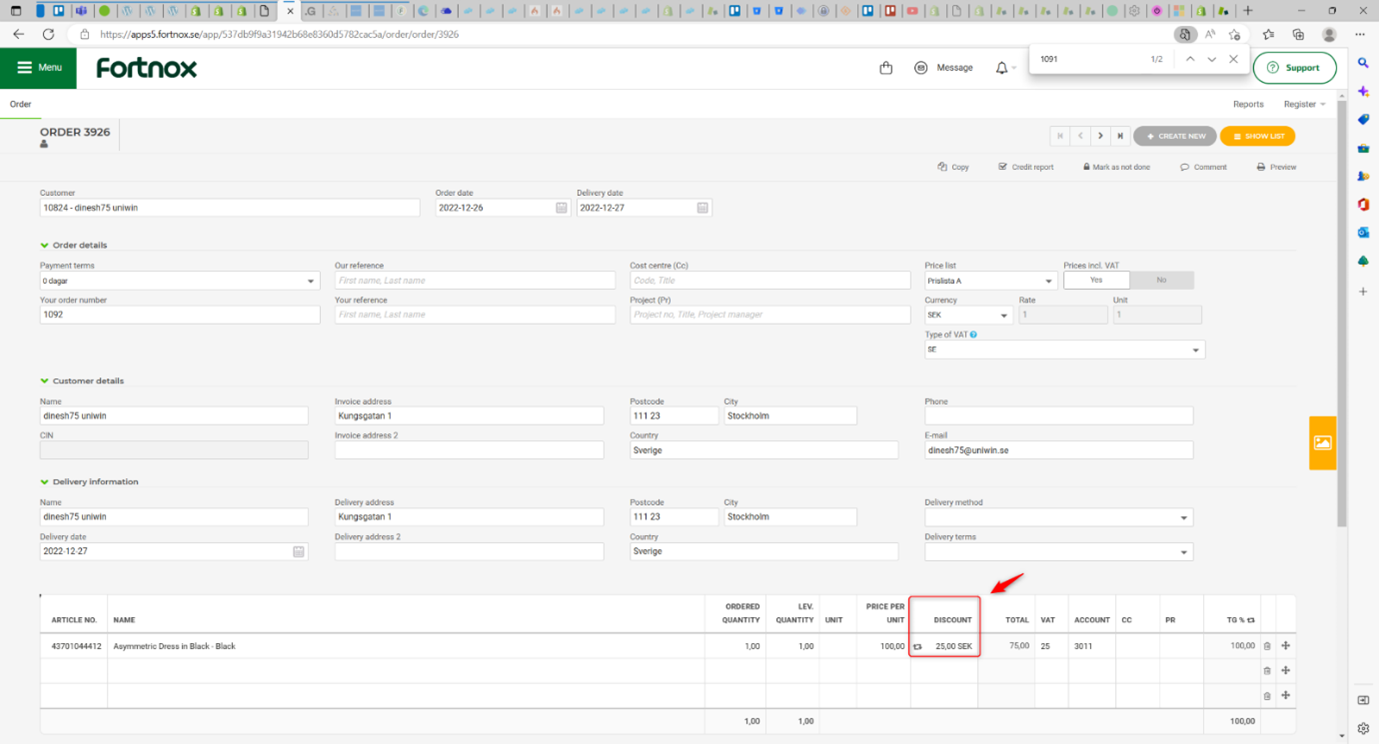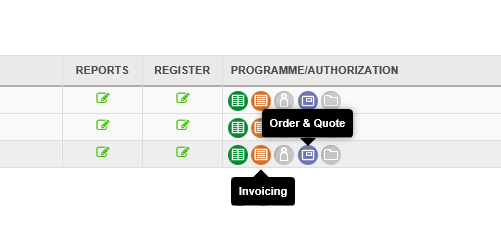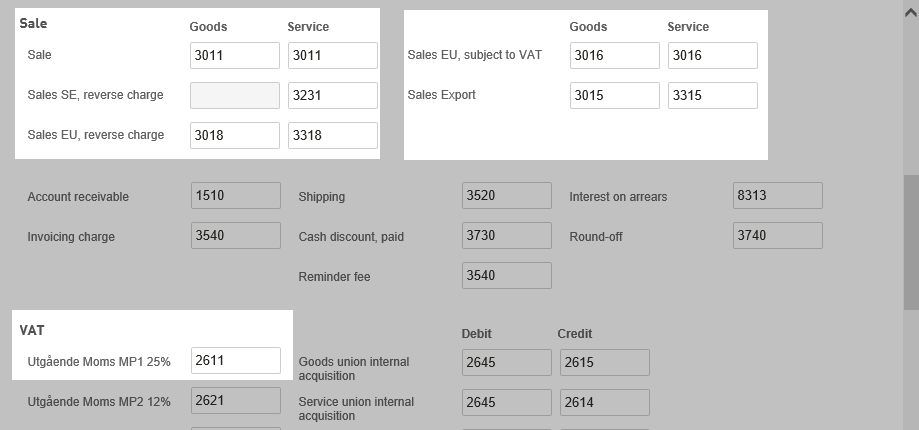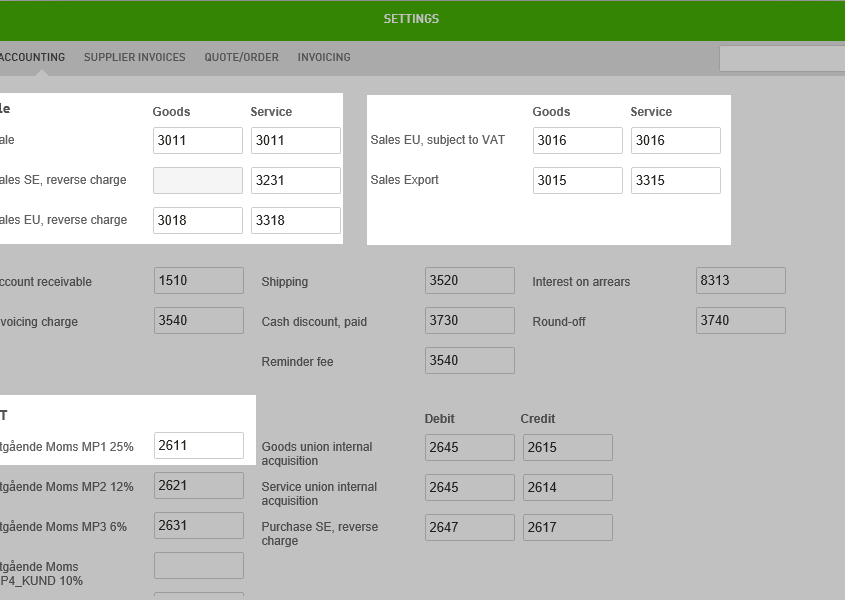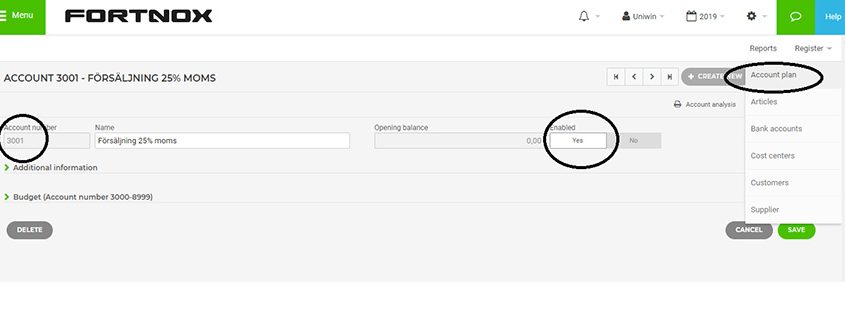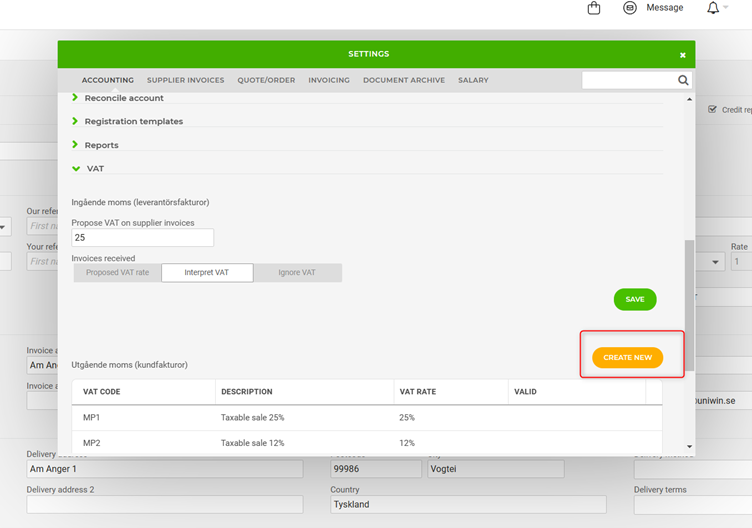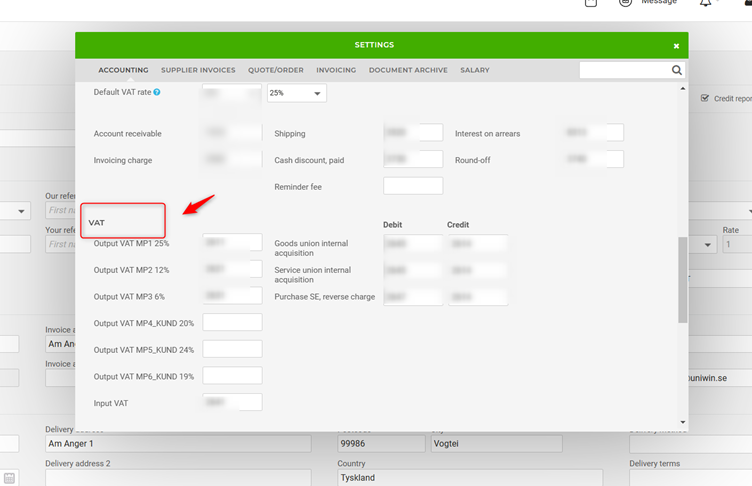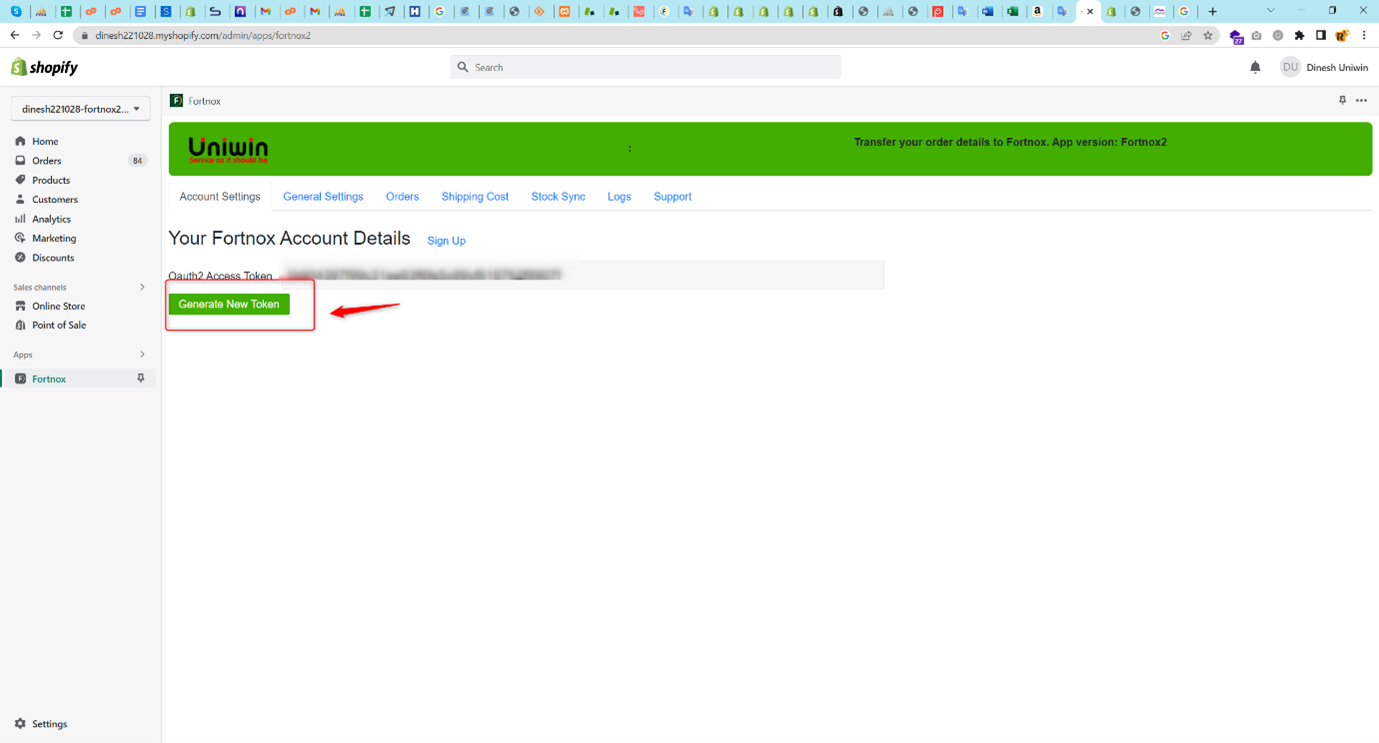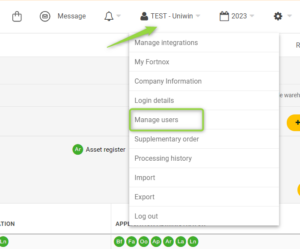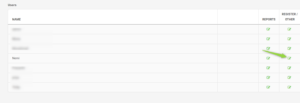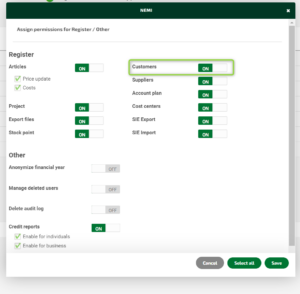Shopify Fortnox Integration – Basic
This Shopify App is a user friendly app for a very basic sync from your Shopify store to your Fortnox billing and accounting system. This app does not provide full automatization, hence it is only recommended for small and medium size companies.
This Shopify-Fortnox Integration will sync CUSTOMERs, PRODUCTs, ORDERs/INVOICEs from Shopify to Fortnox. It is a one way sync from Shopify to Fortnox.
Work Flow – The way this app behave is briefly like this:
When a customer place an order in Shopify, this order is synced to Fortnox as an ORDER. You will be able to find this order in Fortnox Admin->Orders. This sync will happen if you tick the box for “Enable Order Sync” in the app, and you will need the Fortnox Order Addon.
If tick on “Create Invoice for each order” option, then the synced order will be converted into an INVOICE in Fortnox. You will need the Fortnox Invoice addon for this feature.
If you tick on “Enable Invoice Posting” then the converted invoice will automatically be posted/booked into the default accounts. This feature will simple trigger the “Post” button on the invoice.
Compatibility
Payment Method: The core features of this app has no dependency to any payment methods. Tested with all major payment solutions like Shopify Payments, Klarna, Stripe, Paypal etc.
Shopify Plan: This app can be installed and used on all Shopify plans including trial development stores. This app is certified “Partner Friendly App”, hence it is free to install and test in development stores.
OS/Browser: App installation and settings interface is tested with browsers Google Chrome, Microsoft Edge and Firefox on Windows PC. App is NOT tested on MAC/Safari. If you experience any problem with the installation or features on Mac, please try with Firefox or Google Chrome.
Requirements & price
Shopify Fortnox Integration App including 1000 orders sync each month: 20$ monthly (190sek).
(This amount will automatically be billed through your monthly Shopify invoice after you install the app.)
Fortnox account: https://www.fortnox.se/
Addons that you have to enable in your Fortnox account dashboard:
API INTEGRATION (paid addon, price 119SEK, you pay this amount to Fortnox AB)
ORDER & QUOTE (paid addon, price 89SEK, you pay this amount to Fortnox AB)
INVOICING (paid addon, price 99SEK, if you are sending invoice through Fortnox AB then you already have this addon)
Support
Technical or presales questions related to this Shopify app: support@uniwin.se
We are also available on the chat from our website or on Skype between 06:00 and 14:00 CET.
Installation
Installation: Install the app from https://apps.shopify.com/fortnox
Configuration: Once you have installed the Fortnox app to your Shopify store open “Account Settings” tab –> click “Generate New Token” –> log in to your Fortnox dashboard by using your credentials, Once signed in Approve Tab will open –> click “Accept Permission”. Now you can see a pop-up message it says “Token updated successfully” –> click “OK”. Now you can enable the sync independently for CUSTOMERS, PRODUCTS or ORDERS.
Get Started
1. Install Fortnox Basic from https://apps.shopify.com/fortnox
2. Enable API and ORDER addon in Fortnox
3. On the app’s “Account Settings” tab, click “Generate New Token” to retrieve OAuth2 Access Token.
4. As minimum tick the boxes for Enable Article Sync, Enable Customer Sync, Enable Order Sync.
5. Now place an order in your store and the order should be visible in Fortnox Admin->Orders. Good Luck.
PDF Guide
Installation Instruction Download PDF Guide:
Create discount code in Shopify
Mapping Shipping Option with Item ID
Sales to other countries
Links
Landing page at Fortnox AB
https://www.fortnox.se/koppling/shopify/